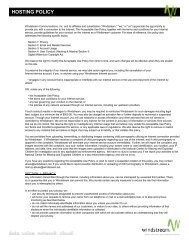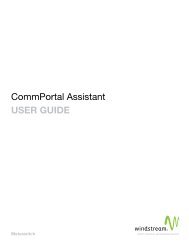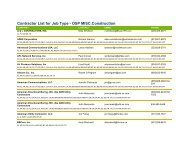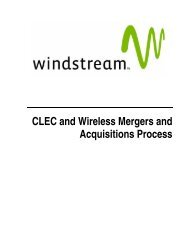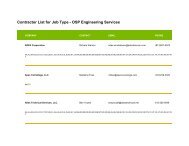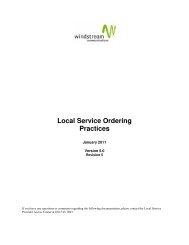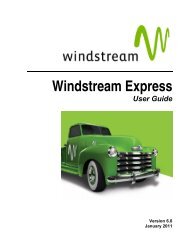Download the ezAccess ® User Guide - Windstream Business ...
Download the ezAccess ® User Guide - Windstream Business ...
Download the ezAccess ® User Guide - Windstream Business ...
You also want an ePaper? Increase the reach of your titles
YUMPU automatically turns print PDFs into web optimized ePapers that Google loves.
Access Service Requests<br />
Figure 4-17: List of Matching Orders<br />
The Search Results are displayed as a set of 25 records per page. You can<br />
traverse <strong>the</strong> different pages using <strong>the</strong> Next, Previous and GO options. Clicking<br />
on Next will display <strong>the</strong> next set of 25 records. Clicking on Go button will<br />
display <strong>the</strong> Page depending on <strong>the</strong> Page Number specified in <strong>the</strong> Page field.<br />
Clicking on Previous will display <strong>the</strong> previous set of 25 records. The Next and<br />
Previous links will be available only if Next/Previous pages are available with<br />
respect to <strong>the</strong> Current page.<br />
The list of orders can be sorted in ei<strong>the</strong>r ascending or descending order by<br />
clicking on <strong>the</strong> respective column. By default <strong>the</strong> orders are sorted in<br />
descending order based on TIME column.<br />
4. Click PON to modify <strong>the</strong> order<br />
The ASOG Version window appears, as shown in Figure 4-1<br />
5. Select <strong>the</strong> ASOG version to create <strong>the</strong> order and Click OK<br />
The selected form window appears. For details about completing <strong>the</strong> forms, see<br />
"Creating ASR Orders" on page 4-2<br />
4-28 4.8.0 <strong>User</strong> <strong>Guide</strong> April 2009