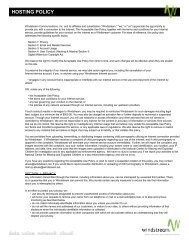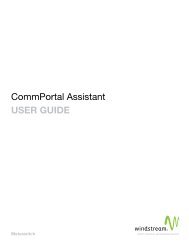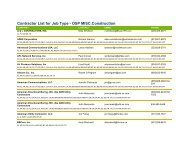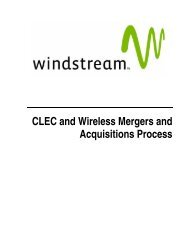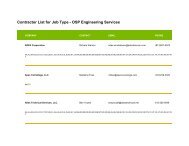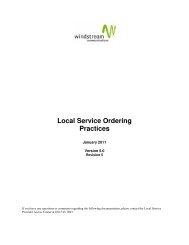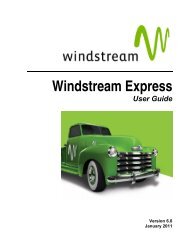Download the ezAccess ® User Guide - Windstream Business ...
Download the ezAccess ® User Guide - Windstream Business ...
Download the ezAccess ® User Guide - Windstream Business ...
Create successful ePaper yourself
Turn your PDF publications into a flip-book with our unique Google optimized e-Paper software.
ASR Order Responses<br />
Creating Responses<br />
This section describes creation of new ASR responses. It is divided into <strong>the</strong> type of<br />
response being created:<br />
• "Firm Order Confirmation (CN)" on page 5-2<br />
• "Clarification Request (CR)" on page 5-8<br />
• "Design Layout Report (DLR)" on page 5-12<br />
If you want to do any operations related to “ASR Responses”, you should go to Responses<br />
Home Page. To go to responses home page from <strong>ezAccess</strong> GUI Home Page, please click<br />
Responses link ei<strong>the</strong>r in <strong>the</strong> Quick links or in <strong>the</strong> Title bar links<br />
Firm Order Confirmation (CN)<br />
To create a Firm Order Confirmation (CN) response document for an ASR request<br />
received from a trading partner, complete <strong>the</strong> following procedure:<br />
1. Select ASR Responses > Create a New Response > CN Response.<br />
The Search for Order window appears, as shown in Figure 5-1.<br />
5-2 4.8.0 <strong>User</strong> <strong>Guide</strong> April 2009