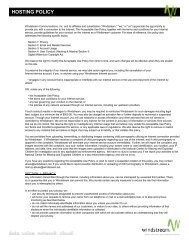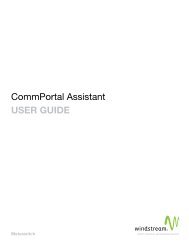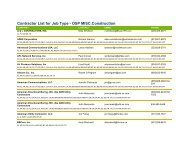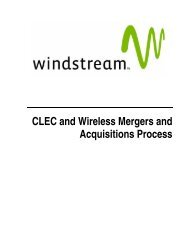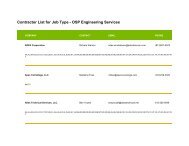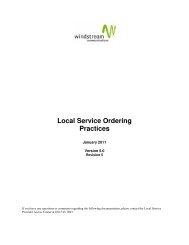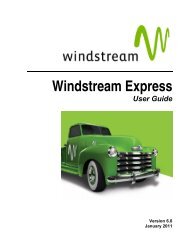Download the ezAccess ® User Guide - Windstream Business ...
Download the ezAccess ® User Guide - Windstream Business ...
Download the ezAccess ® User Guide - Windstream Business ...
Create successful ePaper yourself
Turn your PDF publications into a flip-book with our unique Google optimized e-Paper software.
List of Figures<br />
Figure 1-1: <strong>ezAccess</strong> Standalone Process Overview................................................................................1-3<br />
Figure 2-1: Login Screen ..........................................................................................................................2-2<br />
Figure 2-2: Main Screen ...........................................................................................................................2-3<br />
Figure 3-1: Orders Home Page .................................................................................................................3-2<br />
Figure 3-2: Menu Options under ASR Orders on Orders Home Page .....................................................3-3<br />
Figure 3-3: Menu options under Actions on Orders home page...............................................................3-4<br />
Figure 3-4: Menu options under Help on Orders Home Page ..................................................................3-5<br />
Figure 3-5: A sample orders screen (showing ASR form in a Transport Service Request) .....................3-6<br />
Figure 3-6: Responses Home Page ...........................................................................................................3-8<br />
Figure 3-7: Menu options under ASR Responses on Responses Home Page ..........................................3-9<br />
Figure 3-8: Menu options under Actions on Responses Home Page......................................................3-10<br />
Figure 3-9: A sample Response screen (showing CN form) ..................................................................3-12<br />
Figure 3-10: Queries Home Page..............................................................................................................3-14<br />
Figure 3-11: Menu options under ASR Queries .......................................................................................3-15<br />
Figure 3-12: Menu options under Actions on Queries home page ...........................................................3-16<br />
Figure 3-13: Menu options under help on Orders home page ..................................................................3-17<br />
Figure 4-1: Selection of ASOG Version Window ....................................................................................4-4<br />
Figure 4-2: Transport Subdirectory Window Showing <strong>the</strong> ASR Form Selected......................................4-5<br />
Figure 4-3: EUSA Service Subdirectory Window Showing <strong>the</strong> ASR Form Selected..............................4-7<br />
Figure 4-4: FGA Service Subdirectory Window Showing <strong>the</strong> ASR Form Selected ................................4-9<br />
Figure 4-5: Trunking Service Subdirectory Window Showing <strong>the</strong> ASR Form Selected .......................4-11<br />
Figure 4-6: Ring Service Subdirectory Window Showing <strong>the</strong> ASR Form Selected ..............................4-13<br />
Figure 4-7: WATS Service Subdirectory Window Showing <strong>the</strong> ASR Form Selected ..........................4-15<br />
Figure 4-8: EVC Subdirectory Window Showing <strong>the</strong> ASR Form Selected ...........................................4-17<br />
Figure 4-9: Search for Order Window....................................................................................................4-19<br />
Figure 4-10: List Most Recent Queries for Orders ...................................................................................4-20<br />
Figure 4-11: Page Showing <strong>the</strong> Document Retrieved...............................................................................4-21<br />
Figure 4-12: Search for Order Window....................................................................................................4-22<br />
Figure 4-13: List Most Recent Queries for Orders ...................................................................................4-23<br />
Figure 4-14: List of Matching Orders.......................................................................................................4-24<br />
Figure 4-15: Search for Order Window....................................................................................................4-25<br />
Figure 4-16: List Most Recent Queries for Orders ...................................................................................4-27<br />
Figure 4-17: List of Matching Orders.......................................................................................................4-28<br />
Figure 4-18: Search for Order Window....................................................................................................4-29<br />
Figure 4-19: List Most Recent Queries for Orders ...................................................................................4-31<br />
Figure 4-20: List of Matching Orders.......................................................................................................4-32<br />
Figure 4-21: Open Saved Order window..................................................................................................4-34<br />
Figure 4-22: Open Template Order Window............................................................................................4-35<br />
April 2009 4.8.0 <strong>User</strong> <strong>Guide</strong> vii