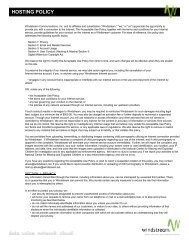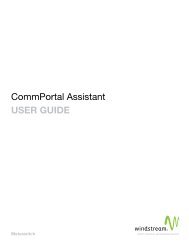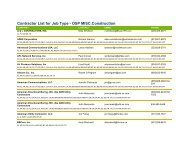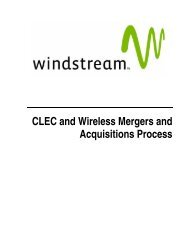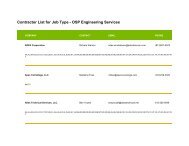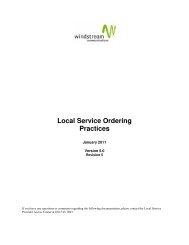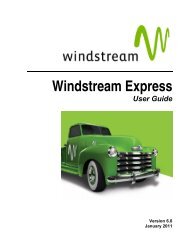Download the ezAccess ® User Guide - Windstream Business ...
Download the ezAccess ® User Guide - Windstream Business ...
Download the ezAccess ® User Guide - Windstream Business ...
Create successful ePaper yourself
Turn your PDF publications into a flip-book with our unique Google optimized e-Paper software.
<strong>ezAccess</strong> <strong>User</strong> Interface<br />
ASR Responses Menu<br />
This menu gives various options for creating an ASR response and deleting a saved<br />
ASR response. The different menu options under ASR Responses menu are as<br />
shown in Figure 3-7<br />
Figure 3-7: Menu options under ASR Responses on Responses Home Page<br />
• Create a New Response: This submenu lets you to create different types of<br />
responses for ASR service request that is received from <strong>the</strong> trading partner.<br />
• CN Response: This option lets you create a Confirmation Notification<br />
(CN) response to an ASR service request that you have already received<br />
from your trading partner. This prompts you to enter selection criteria. The<br />
<strong>ezAccess</strong> gateway will return all <strong>the</strong> orders that match your selection<br />
criteria. You can <strong>the</strong>n select <strong>the</strong> order for which you wish to send a CN<br />
Response.<br />
• CR Response: This option lets you create a Clarification Request (CR)<br />
response to an ASR service request that you have already received from<br />
your trading partner. This prompts you to enter selection criteria. The<br />
<strong>ezAccess</strong> gateway will return all <strong>the</strong> orders that match your selection<br />
criteria. You can <strong>the</strong>n select <strong>the</strong> order for which you wish to send a CR<br />
Response.<br />
• DLR Response: This lets you create a Design Layout Report (DLR)<br />
response to an ASR service request that you have already received from<br />
your trading partner. This prompts you to enter selection criteria. The<br />
<strong>ezAccess</strong> gateway will return all <strong>the</strong> orders that match your selection<br />
criteria. You can <strong>the</strong>n select <strong>the</strong> order for which you wish to send a DLR<br />
Response.<br />
• Create from a Saved Response: This option lets you create a new response<br />
from a response that has been previously saved but not sent to your trading<br />
partner. This prompts you to select one of <strong>the</strong> responses that you may have<br />
previously saved. Your new response will be created from <strong>the</strong> selected response.<br />
April 2009 4.8.0 <strong>User</strong> <strong>Guide</strong> 3-9