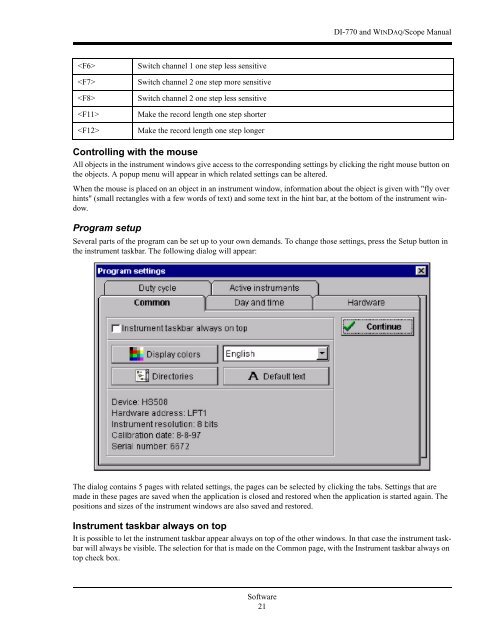DI-770 Oscilloscope provides five virtual instruments in one
DI-770 Oscilloscope provides five virtual instruments in one
DI-770 Oscilloscope provides five virtual instruments in one
You also want an ePaper? Increase the reach of your titles
YUMPU automatically turns print PDFs into web optimized ePapers that Google loves.
<strong>DI</strong>-<strong>770</strong> and WINDAQ/Scope Manual<br />
<br />
<br />
<br />
<br />
<br />
Switch channel 1 <strong>one</strong> step less sensitive<br />
Switch channel 2 <strong>one</strong> step more sensitive<br />
Switch channel 2 <strong>one</strong> step less sensitive<br />
Make the record length <strong>one</strong> step shorter<br />
Make the record length <strong>one</strong> step longer<br />
Controll<strong>in</strong>g with the mouse<br />
All objects <strong>in</strong> the <strong>in</strong>strument w<strong>in</strong>dows give access to the correspond<strong>in</strong>g sett<strong>in</strong>gs by click<strong>in</strong>g the right mouse button on<br />
the objects. A popup menu will appear <strong>in</strong> which related sett<strong>in</strong>gs can be altered.<br />
When the mouse is placed on an object <strong>in</strong> an <strong>in</strong>strument w<strong>in</strong>dow, <strong>in</strong>formation about the object is given with "fly over<br />
h<strong>in</strong>ts" (small rectangles with a few words of text) and some text <strong>in</strong> the h<strong>in</strong>t bar, at the bottom of the <strong>in</strong>strument w<strong>in</strong>dow.<br />
Program setup<br />
Several parts of the program can be set up to your own demands. To change those sett<strong>in</strong>gs, press the Setup button <strong>in</strong><br />
the <strong>in</strong>strument taskbar. The follow<strong>in</strong>g dialog will appear:<br />
The dialog conta<strong>in</strong>s 5 pages with related sett<strong>in</strong>gs, the pages can be selected by click<strong>in</strong>g the tabs. Sett<strong>in</strong>gs that are<br />
made <strong>in</strong> these pages are saved when the application is closed and restored when the application is started aga<strong>in</strong>. The<br />
positions and sizes of the <strong>in</strong>strument w<strong>in</strong>dows are also saved and restored.<br />
Instrument taskbar always on top<br />
It is possible to let the <strong>in</strong>strument taskbar appear always on top of the other w<strong>in</strong>dows. In that case the <strong>in</strong>strument taskbar<br />
will always be visible. The selection for that is made on the Common page, with the Instrument taskbar always on<br />
top check box.<br />
Software<br />
21