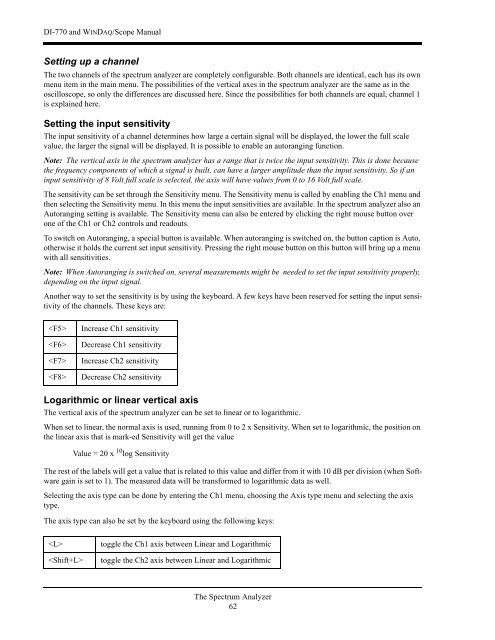DI-770 Oscilloscope provides five virtual instruments in one
DI-770 Oscilloscope provides five virtual instruments in one
DI-770 Oscilloscope provides five virtual instruments in one
Create successful ePaper yourself
Turn your PDF publications into a flip-book with our unique Google optimized e-Paper software.
<strong>DI</strong>-<strong>770</strong> and WINDAQ/Scope Manual<br />
Sett<strong>in</strong>g up a channel<br />
The two channels of the spectrum analyzer are completely configurable. Both channels are identical, each has its own<br />
menu item <strong>in</strong> the ma<strong>in</strong> menu. The possibilities of the vertical axes <strong>in</strong> the spectrum analyzer are the same as <strong>in</strong> the<br />
oscilloscope, so only the differences are discussed here. S<strong>in</strong>ce the possibilities for both channels are equal, channel 1<br />
is expla<strong>in</strong>ed here.<br />
Sett<strong>in</strong>g the <strong>in</strong>put sensitivity<br />
The <strong>in</strong>put sensitivity of a channel determ<strong>in</strong>es how large a certa<strong>in</strong> signal will be displayed, the lower the full scale<br />
value, the larger the signal will be displayed. It is possible to enable an autorang<strong>in</strong>g function.<br />
Note: The vertical axis <strong>in</strong> the spectrum analyzer has a range that is twice the <strong>in</strong>put sensitivity. This is d<strong>one</strong> because<br />
the frequency comp<strong>one</strong>nts of which a signal is built, can have a larger amplitude than the <strong>in</strong>put sensitivity. So if an<br />
<strong>in</strong>put sensitivity of 8 Volt full scale is selected, the axis will have values from 0 to 16 Volt full scale.<br />
The sensitivity can be set through the Sensitivity menu. The Sensitivity menu is called by enabl<strong>in</strong>g the Ch1 menu and<br />
then select<strong>in</strong>g the Sensitivity menu. In this menu the <strong>in</strong>put sensitivities are available. In the spectrum analyzer also an<br />
Autorang<strong>in</strong>g sett<strong>in</strong>g is available. The Sensitivity menu can also be entered by click<strong>in</strong>g the right mouse button over<br />
<strong>one</strong> of the Ch1 or Ch2 controls and readouts.<br />
To switch on Autorang<strong>in</strong>g, a special button is available. When autorang<strong>in</strong>g is switched on, the button caption is Auto,<br />
otherwise it holds the current set <strong>in</strong>put sensitivity. Press<strong>in</strong>g the right mouse button on this button will br<strong>in</strong>g up a menu<br />
with all sensitivities.<br />
Note: When Autorang<strong>in</strong>g is switched on, several measurements might be needed to set the <strong>in</strong>put sensitivity properly,<br />
depend<strong>in</strong>g on the <strong>in</strong>put signal.<br />
Another way to set the sensitivity is by us<strong>in</strong>g the keyboard. A few keys have been reserved for sett<strong>in</strong>g the <strong>in</strong>put sensitivity<br />
of the channels. These keys are:<br />
<br />
<br />
<br />
<br />
Increase Ch1 sensitivity<br />
Decrease Ch1 sensitivity<br />
Increase Ch2 sensitivity<br />
Decrease Ch2 sensitivity<br />
Logarithmic or l<strong>in</strong>ear vertical axis<br />
The vertical axis of the spectrum analyzer can be set to l<strong>in</strong>ear or to logarithmic.<br />
When set to l<strong>in</strong>ear, the normal axis is used, runn<strong>in</strong>g from 0 to 2 x Sensitivity. When set to logarithmic, the position on<br />
the l<strong>in</strong>ear axis that is mark-ed Sensitivity will get the value<br />
Value = 20 x 10 log Sensitivity<br />
The rest of the labels will get a value that is related to this value and differ from it with 10 dB per division (when Software<br />
ga<strong>in</strong> is set to 1). The measured data will be transformed to logarithmic data as well.<br />
Select<strong>in</strong>g the axis type can be d<strong>one</strong> by enter<strong>in</strong>g the Ch1 menu, choos<strong>in</strong>g the Axis type menu and select<strong>in</strong>g the axis<br />
type.<br />
The axis type can also be set by the keyboard us<strong>in</strong>g the follow<strong>in</strong>g keys:<br />
<br />
<br />
toggle the Ch1 axis between L<strong>in</strong>ear and Logarithmic<br />
toggle the Ch2 axis between L<strong>in</strong>ear and Logarithmic<br />
The Spectrum Analyzer<br />
62