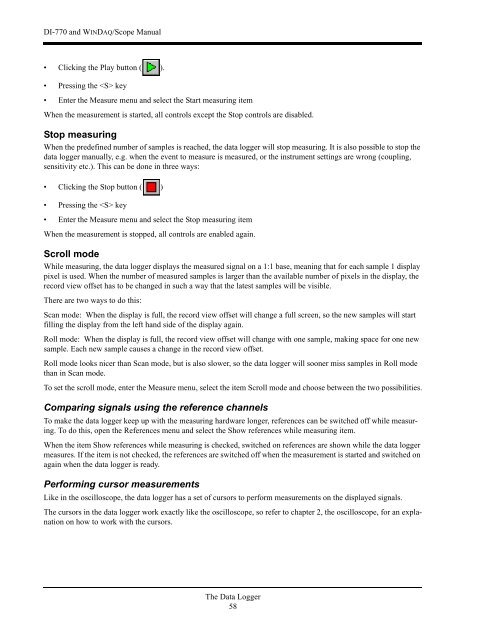DI-770 Oscilloscope provides five virtual instruments in one
DI-770 Oscilloscope provides five virtual instruments in one
DI-770 Oscilloscope provides five virtual instruments in one
Create successful ePaper yourself
Turn your PDF publications into a flip-book with our unique Google optimized e-Paper software.
<strong>DI</strong>-<strong>770</strong> and WINDAQ/Scope Manual<br />
• Click<strong>in</strong>g the Play button ( ).<br />
• Press<strong>in</strong>g the key<br />
• Enter the Measure menu and select the Start measur<strong>in</strong>g item<br />
When the measurement is started, all controls except the Stop controls are disabled.<br />
Stop measur<strong>in</strong>g<br />
When the predef<strong>in</strong>ed number of samples is reached, the data logger will stop measur<strong>in</strong>g. It is also possible to stop the<br />
data logger manually, e.g. when the event to measure is measured, or the <strong>in</strong>strument sett<strong>in</strong>gs are wrong (coupl<strong>in</strong>g,<br />
sensitivity etc.). This can be d<strong>one</strong> <strong>in</strong> three ways:<br />
• Click<strong>in</strong>g the Stop button ( )<br />
• Press<strong>in</strong>g the key<br />
• Enter the Measure menu and select the Stop measur<strong>in</strong>g item<br />
When the measurement is stopped, all controls are enabled aga<strong>in</strong>.<br />
Scroll mode<br />
While measur<strong>in</strong>g, the data logger displays the measured signal on a 1:1 base, mean<strong>in</strong>g that for each sample 1 display<br />
pixel is used. When the number of measured samples is larger than the available number of pixels <strong>in</strong> the display, the<br />
record view offset has to be changed <strong>in</strong> such a way that the latest samples will be visible.<br />
There are two ways to do this:<br />
Scan mode: When the display is full, the record view offset will change a full screen, so the new samples will start<br />
fill<strong>in</strong>g the display from the left hand side of the display aga<strong>in</strong>.<br />
Roll mode: When the display is full, the record view offset will change with <strong>one</strong> sample, mak<strong>in</strong>g space for <strong>one</strong> new<br />
sample. Each new sample causes a change <strong>in</strong> the record view offset.<br />
Roll mode looks nicer than Scan mode, but is also slower, so the data logger will so<strong>one</strong>r miss samples <strong>in</strong> Roll mode<br />
than <strong>in</strong> Scan mode.<br />
To set the scroll mode, enter the Measure menu, select the item Scroll mode and choose between the two possibilities.<br />
Compar<strong>in</strong>g signals us<strong>in</strong>g the reference channels<br />
To make the data logger keep up with the measur<strong>in</strong>g hardware longer, references can be switched off while measur<strong>in</strong>g.<br />
To do this, open the References menu and select the Show references while measur<strong>in</strong>g item.<br />
When the item Show references while measur<strong>in</strong>g is checked, switched on references are shown while the data logger<br />
measures. If the item is not checked, the references are switched off when the measurement is started and switched on<br />
aga<strong>in</strong> when the data logger is ready.<br />
Perform<strong>in</strong>g cursor measurements<br />
Like <strong>in</strong> the oscilloscope, the data logger has a set of cursors to perform measurements on the displayed signals.<br />
The cursors <strong>in</strong> the data logger work exactly like the oscilloscope, so refer to chapter 2, the oscilloscope, for an explanation<br />
on how to work with the cursors.<br />
The Data Logger<br />
58