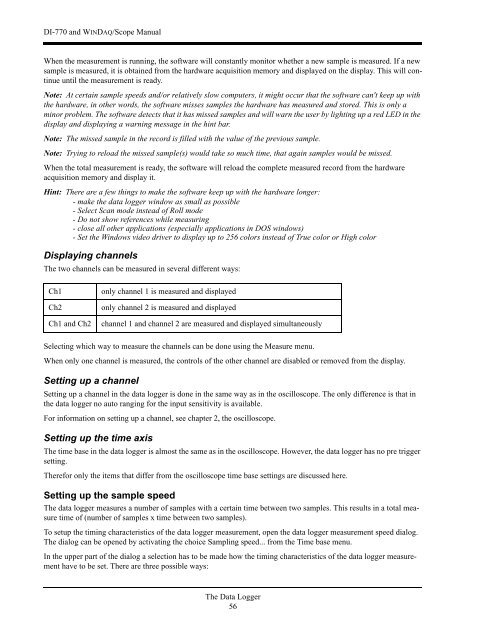DI-770 Oscilloscope provides five virtual instruments in one
DI-770 Oscilloscope provides five virtual instruments in one
DI-770 Oscilloscope provides five virtual instruments in one
Create successful ePaper yourself
Turn your PDF publications into a flip-book with our unique Google optimized e-Paper software.
<strong>DI</strong>-<strong>770</strong> and WINDAQ/Scope Manual<br />
When the measurement is runn<strong>in</strong>g, the software will constantly monitor whether a new sample is measured. If a new<br />
sample is measured, it is obta<strong>in</strong>ed from the hardware acquisition memory and displayed on the display. This will cont<strong>in</strong>ue<br />
until the measurement is ready.<br />
Note: At certa<strong>in</strong> sample speeds and/or relatively slow computers, it might occur that the software can't keep up with<br />
the hardware, <strong>in</strong> other words, the software misses samples the hardware has measured and stored. This is only a<br />
m<strong>in</strong>or problem. The software detects that it has missed samples and will warn the user by light<strong>in</strong>g up a red LED <strong>in</strong> the<br />
display and display<strong>in</strong>g a warn<strong>in</strong>g message <strong>in</strong> the h<strong>in</strong>t bar.<br />
Note: The missed sample <strong>in</strong> the record is filled with the value of the previous sample.<br />
Note: Try<strong>in</strong>g to reload the missed sample(s) would take so much time, that aga<strong>in</strong> samples would be missed.<br />
When the total measurement is ready, the software will reload the complete measured record from the hardware<br />
acquisition memory and display it.<br />
H<strong>in</strong>t: There are a few th<strong>in</strong>gs to make the software keep up with the hardware longer:<br />
- make the data logger w<strong>in</strong>dow as small as possible<br />
- Select Scan mode <strong>in</strong>stead of Roll mode<br />
- Do not show references while measur<strong>in</strong>g<br />
- close all other applications (especially applications <strong>in</strong> DOS w<strong>in</strong>dows)<br />
- Set the W<strong>in</strong>dows video driver to display up to 256 colors <strong>in</strong>stead of True color or High color<br />
Display<strong>in</strong>g channels<br />
The two channels can be measured <strong>in</strong> several different ways:<br />
Ch1<br />
Ch2<br />
Ch1 and Ch2<br />
only channel 1 is measured and displayed<br />
only channel 2 is measured and displayed<br />
channel 1 and channel 2 are measured and displayed simultaneously<br />
Select<strong>in</strong>g which way to measure the channels can be d<strong>one</strong> us<strong>in</strong>g the Measure menu.<br />
When only <strong>one</strong> channel is measured, the controls of the other channel are disabled or removed from the display.<br />
Sett<strong>in</strong>g up a channel<br />
Sett<strong>in</strong>g up a channel <strong>in</strong> the data logger is d<strong>one</strong> <strong>in</strong> the same way as <strong>in</strong> the oscilloscope. The only difference is that <strong>in</strong><br />
the data logger no auto rang<strong>in</strong>g for the <strong>in</strong>put sensitivity is available.<br />
For <strong>in</strong>formation on sett<strong>in</strong>g up a channel, see chapter 2, the oscilloscope.<br />
Sett<strong>in</strong>g up the time axis<br />
The time base <strong>in</strong> the data logger is almost the same as <strong>in</strong> the oscilloscope. However, the data logger has no pre trigger<br />
sett<strong>in</strong>g.<br />
Therefor only the items that differ from the oscilloscope time base sett<strong>in</strong>gs are discussed here.<br />
Sett<strong>in</strong>g up the sample speed<br />
The data logger measures a number of samples with a certa<strong>in</strong> time between two samples. This results <strong>in</strong> a total measure<br />
time of (number of samples x time between two samples).<br />
To setup the tim<strong>in</strong>g characteristics of the data logger measurement, open the data logger measurement speed dialog.<br />
The dialog can be opened by activat<strong>in</strong>g the choice Sampl<strong>in</strong>g speed... from the Time base menu.<br />
In the upper part of the dialog a selection has to be made how the tim<strong>in</strong>g characteristics of the data logger measurement<br />
have to be set. There are three possible ways:<br />
The Data Logger<br />
56