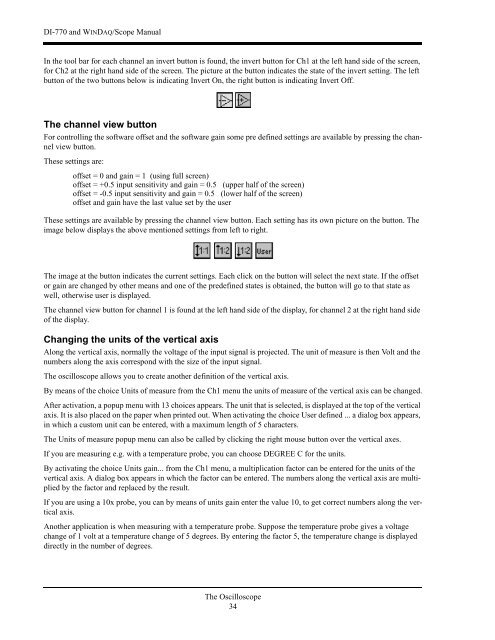DI-770 Oscilloscope provides five virtual instruments in one
DI-770 Oscilloscope provides five virtual instruments in one
DI-770 Oscilloscope provides five virtual instruments in one
You also want an ePaper? Increase the reach of your titles
YUMPU automatically turns print PDFs into web optimized ePapers that Google loves.
<strong>DI</strong>-<strong>770</strong> and WINDAQ/Scope Manual<br />
In the tool bar for each channel an <strong>in</strong>vert button is found, the <strong>in</strong>vert button for Ch1 at the left hand side of the screen,<br />
for Ch2 at the right hand side of the screen. The picture at the button <strong>in</strong>dicates the state of the <strong>in</strong>vert sett<strong>in</strong>g. The left<br />
button of the two buttons below is <strong>in</strong>dicat<strong>in</strong>g Invert On, the right button is <strong>in</strong>dicat<strong>in</strong>g Invert Off.<br />
The channel view button<br />
For controll<strong>in</strong>g the software offset and the software ga<strong>in</strong> some pre def<strong>in</strong>ed sett<strong>in</strong>gs are available by press<strong>in</strong>g the channel<br />
view button.<br />
These sett<strong>in</strong>gs are:<br />
offset = 0 and ga<strong>in</strong> = 1 (us<strong>in</strong>g full screen)<br />
offset = +0.5 <strong>in</strong>put sensitivity and ga<strong>in</strong> = 0.5 (upper half of the screen)<br />
offset = -0.5 <strong>in</strong>put sensitivity and ga<strong>in</strong> = 0.5 (lower half of the screen)<br />
offset and ga<strong>in</strong> have the last value set by the user<br />
These sett<strong>in</strong>gs are available by press<strong>in</strong>g the channel view button. Each sett<strong>in</strong>g has its own picture on the button. The<br />
image below displays the above menti<strong>one</strong>d sett<strong>in</strong>gs from left to right.<br />
The image at the button <strong>in</strong>dicates the current sett<strong>in</strong>gs. Each click on the button will select the next state. If the offset<br />
or ga<strong>in</strong> are changed by other means and <strong>one</strong> of the predef<strong>in</strong>ed states is obta<strong>in</strong>ed, the button will go to that state as<br />
well, otherwise user is displayed.<br />
The channel view button for channel 1 is found at the left hand side of the display, for channel 2 at the right hand side<br />
of the display.<br />
Chang<strong>in</strong>g the units of the vertical axis<br />
Along the vertical axis, normally the voltage of the <strong>in</strong>put signal is projected. The unit of measure is then Volt and the<br />
numbers along the axis correspond with the size of the <strong>in</strong>put signal.<br />
The oscilloscope allows you to create another def<strong>in</strong>ition of the vertical axis.<br />
By means of the choice Units of measure from the Ch1 menu the units of measure of the vertical axis can be changed.<br />
After activation, a popup menu with 13 choices appears. The unit that is selected, is displayed at the top of the vertical<br />
axis. It is also placed on the paper when pr<strong>in</strong>ted out. When activat<strong>in</strong>g the choice User def<strong>in</strong>ed ... a dialog box appears,<br />
<strong>in</strong> which a custom unit can be entered, with a maximum length of 5 characters.<br />
The Units of measure popup menu can also be called by click<strong>in</strong>g the right mouse button over the vertical axes.<br />
If you are measur<strong>in</strong>g e.g. with a temperature probe, you can choose DEGREE C for the units.<br />
By activat<strong>in</strong>g the choice Units ga<strong>in</strong>... from the Ch1 menu, a multiplication factor can be entered for the units of the<br />
vertical axis. A dialog box appears <strong>in</strong> which the factor can be entered. The numbers along the vertical axis are multiplied<br />
by the factor and replaced by the result.<br />
If you are us<strong>in</strong>g a 10x probe, you can by means of units ga<strong>in</strong> enter the value 10, to get correct numbers along the vertical<br />
axis.<br />
Another application is when measur<strong>in</strong>g with a temperature probe. Suppose the temperature probe gives a voltage<br />
change of 1 volt at a temperature change of 5 degrees. By enter<strong>in</strong>g the factor 5, the temperature change is displayed<br />
directly <strong>in</strong> the number of degrees.<br />
The <strong>Oscilloscope</strong><br />
34