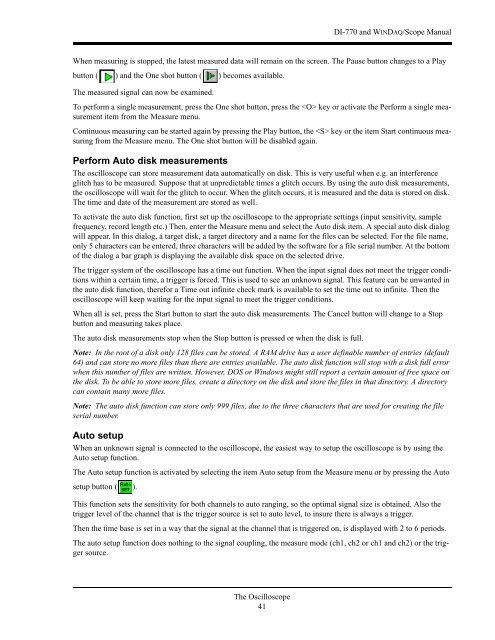DI-770 Oscilloscope provides five virtual instruments in one
DI-770 Oscilloscope provides five virtual instruments in one
DI-770 Oscilloscope provides five virtual instruments in one
Create successful ePaper yourself
Turn your PDF publications into a flip-book with our unique Google optimized e-Paper software.
<strong>DI</strong>-<strong>770</strong> and WINDAQ/Scope Manual<br />
When measur<strong>in</strong>g is stopped, the latest measured data will rema<strong>in</strong> on the screen. The Pause button changes to a Play<br />
button ( ) and the One shot button ( ) becomes available.<br />
The measured signal can now be exam<strong>in</strong>ed.<br />
To perform a s<strong>in</strong>gle measurement, press the One shot button, press the key or activate the Perform a s<strong>in</strong>gle measurement<br />
item from the Measure menu.<br />
Cont<strong>in</strong>uous measur<strong>in</strong>g can be started aga<strong>in</strong> by press<strong>in</strong>g the Play button, the key or the item Start cont<strong>in</strong>uous measur<strong>in</strong>g<br />
from the Measure menu. The One shot button will be disabled aga<strong>in</strong>.<br />
Perform Auto disk measurements<br />
The oscilloscope can store measurement data automatically on disk. This is very useful when e.g. an <strong>in</strong>terference<br />
glitch has to be measured. Suppose that at unpredictable times a glitch occurs. By us<strong>in</strong>g the auto disk measurements,<br />
the oscilloscope will wait for the glitch to occur. When the glitch occurs, it is measured and the data is stored on disk.<br />
The time and date of the measurement are stored as well.<br />
To activate the auto disk function, first set up the oscilloscope to the appropriate sett<strong>in</strong>gs (<strong>in</strong>put sensitivity, sample<br />
frequency, record length etc.) Then, enter the Measure menu and select the Auto disk item. A special auto disk dialog<br />
will appear. In this dialog, a target disk, a target directory and a name for the files can be selected. For the file name,<br />
only 5 characters can be entered, three characters will be added by the software for a file serial number. At the bottom<br />
of the dialog a bar graph is display<strong>in</strong>g the available disk space on the selected drive.<br />
The trigger system of the oscilloscope has a time out function. When the <strong>in</strong>put signal does not meet the trigger conditions<br />
with<strong>in</strong> a certa<strong>in</strong> time, a trigger is forced. This is used to see an unknown signal. This feature can be unwanted <strong>in</strong><br />
the auto disk function, therefor a Time out <strong>in</strong>f<strong>in</strong>ite check mark is available to set the time out to <strong>in</strong>f<strong>in</strong>ite. Then the<br />
oscilloscope will keep wait<strong>in</strong>g for the <strong>in</strong>put signal to meet the trigger conditions.<br />
When all is set, press the Start button to start the auto disk measurements. The Cancel button will change to a Stop<br />
button and measur<strong>in</strong>g takes place.<br />
The auto disk measurements stop when the Stop button is pressed or when the disk is full.<br />
Note: In the root of a disk only 128 files can be stored. A RAM drive has a user def<strong>in</strong>able number of entries (default<br />
64) and can store no more files than there are entries available. The auto disk function will stop with a disk full error<br />
when this number of files are written. However, DOS or W<strong>in</strong>dows might still report a certa<strong>in</strong> amount of free space on<br />
the disk. To be able to store more files, create a directory on the disk and store the files <strong>in</strong> that directory. A directory<br />
can conta<strong>in</strong> many more files.<br />
Note: The auto disk function can store only 999 files, due to the three characters that are used for creat<strong>in</strong>g the file<br />
serial number.<br />
Auto setup<br />
When an unknown signal is connected to the oscilloscope, the easiest way to setup the oscilloscope is by us<strong>in</strong>g the<br />
Auto setup function.<br />
The Auto setup function is activated by select<strong>in</strong>g the item Auto setup from the Measure menu or by press<strong>in</strong>g the Auto<br />
setup button ( ).<br />
This function sets the sensitivity for both channels to auto rang<strong>in</strong>g, so the optimal signal size is obta<strong>in</strong>ed. Also the<br />
trigger level of the channel that is the trigger source is set to auto level, to <strong>in</strong>sure there is always a trigger.<br />
Then the time base is set <strong>in</strong> a way that the signal at the channel that is triggered on, is displayed with 2 to 6 periods.<br />
The auto setup function does noth<strong>in</strong>g to the signal coupl<strong>in</strong>g, the measure mode (ch1, ch2 or ch1 and ch2) or the trigger<br />
source.<br />
The <strong>Oscilloscope</strong><br />
41