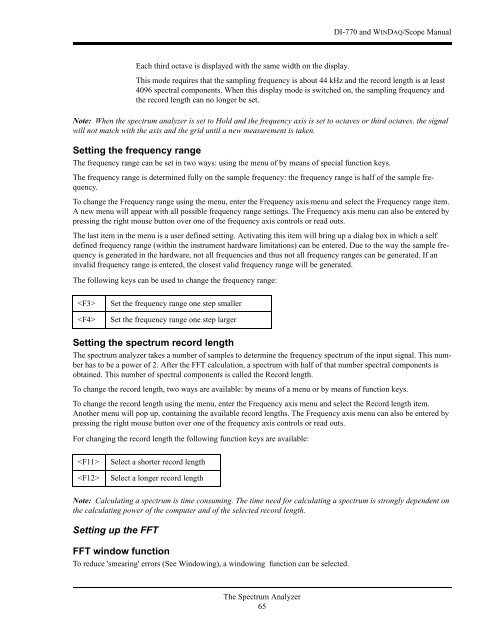DI-770 Oscilloscope provides five virtual instruments in one
DI-770 Oscilloscope provides five virtual instruments in one
DI-770 Oscilloscope provides five virtual instruments in one
You also want an ePaper? Increase the reach of your titles
YUMPU automatically turns print PDFs into web optimized ePapers that Google loves.
<strong>DI</strong>-<strong>770</strong> and WINDAQ/Scope Manual<br />
Each third octave is displayed with the same width on the display.<br />
This mode requires that the sampl<strong>in</strong>g frequency is about 44 kHz and the record length is at least<br />
4096 spectral comp<strong>one</strong>nts. When this display mode is switched on, the sampl<strong>in</strong>g frequency and<br />
the record length can no longer be set.<br />
Note: When the spectrum analyzer is set to Hold and the frequency axis is set to octaves or third octaves, the signal<br />
will not match with the axis and the grid until a new measurement is taken.<br />
Sett<strong>in</strong>g the frequency range<br />
The frequency range can be set <strong>in</strong> two ways: us<strong>in</strong>g the menu of by means of special function keys.<br />
The frequency range is determ<strong>in</strong>ed fully on the sample frequency: the frequency range is half of the sample frequency.<br />
To change the Frequency range us<strong>in</strong>g the menu, enter the Frequency axis menu and select the Frequency range item.<br />
A new menu will appear with all possible frequency range sett<strong>in</strong>gs. The Frequency axis menu can also be entered by<br />
press<strong>in</strong>g the right mouse button over <strong>one</strong> of the frequency axis controls or read outs.<br />
The last item <strong>in</strong> the menu is a user def<strong>in</strong>ed sett<strong>in</strong>g. Activat<strong>in</strong>g this item will br<strong>in</strong>g up a dialog box <strong>in</strong> which a self<br />
def<strong>in</strong>ed frequency range (with<strong>in</strong> the <strong>in</strong>strument hardware limitations) can be entered. Due to the way the sample frequency<br />
is generated <strong>in</strong> the hardware, not all frequencies and thus not all frequency ranges can be generated. If an<br />
<strong>in</strong>valid frequency range is entered, the closest valid frequency range will be generated.<br />
The follow<strong>in</strong>g keys can be used to change the frequency range:<br />
<br />
<br />
Set the frequency range <strong>one</strong> step smaller<br />
Set the frequency range <strong>one</strong> step larger<br />
Sett<strong>in</strong>g the spectrum record length<br />
The spectrum analyzer takes a number of samples to determ<strong>in</strong>e the frequency spectrum of the <strong>in</strong>put signal. This number<br />
has to be a power of 2. After the FFT calculation, a spectrum with half of that number spectral comp<strong>one</strong>nts is<br />
obta<strong>in</strong>ed. This number of spectral comp<strong>one</strong>nts is called the Record length.<br />
To change the record length, two ways are available: by means of a menu or by means of function keys.<br />
To change the record length us<strong>in</strong>g the menu, enter the Frequency axis menu and select the Record length item.<br />
Another menu will pop up, conta<strong>in</strong><strong>in</strong>g the available record lengths. The Frequency axis menu can also be entered by<br />
press<strong>in</strong>g the right mouse button over <strong>one</strong> of the frequency axis controls or read outs.<br />
For chang<strong>in</strong>g the record length the follow<strong>in</strong>g function keys are available:<br />
<br />
<br />
Select a shorter record length<br />
Select a longer record length<br />
Note: Calculat<strong>in</strong>g a spectrum is time consum<strong>in</strong>g. The time need for calculat<strong>in</strong>g a spectrum is strongly dependent on<br />
the calculat<strong>in</strong>g power of the computer and of the selected record length.<br />
Sett<strong>in</strong>g up the FFT<br />
FFT w<strong>in</strong>dow function<br />
To reduce 'smear<strong>in</strong>g' errors (See W<strong>in</strong>dow<strong>in</strong>g), a w<strong>in</strong>dow<strong>in</strong>g function can be selected.<br />
The Spectrum Analyzer<br />
65