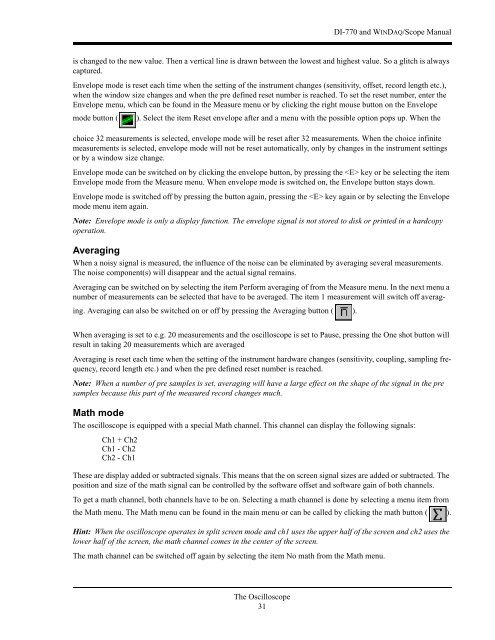DI-770 Oscilloscope provides five virtual instruments in one
DI-770 Oscilloscope provides five virtual instruments in one
DI-770 Oscilloscope provides five virtual instruments in one
Create successful ePaper yourself
Turn your PDF publications into a flip-book with our unique Google optimized e-Paper software.
<strong>DI</strong>-<strong>770</strong> and WINDAQ/Scope Manual<br />
is changed to the new value. Then a vertical l<strong>in</strong>e is drawn between the lowest and highest value. So a glitch is always<br />
captured.<br />
Envelope mode is reset each time when the sett<strong>in</strong>g of the <strong>in</strong>strument changes (sensitivity, offset, record length etc.),<br />
when the w<strong>in</strong>dow size changes and when the pre def<strong>in</strong>ed reset number is reached. To set the reset number, enter the<br />
Envelope menu, which can be found <strong>in</strong> the Measure menu or by click<strong>in</strong>g the right mouse button on the Envelope<br />
mode button ( ). Select the item Reset envelope after and a menu with the possible option pops up. When the<br />
choice 32 measurements is selected, envelope mode will be reset after 32 measurements. When the choice <strong>in</strong>f<strong>in</strong>ite<br />
measurements is selected, envelope mode will not be reset automatically, only by changes <strong>in</strong> the <strong>in</strong>strument sett<strong>in</strong>gs<br />
or by a w<strong>in</strong>dow size change.<br />
Envelope mode can be switched on by click<strong>in</strong>g the envelope button, by press<strong>in</strong>g the key or be select<strong>in</strong>g the item<br />
Envelope mode from the Measure menu. When envelope mode is switched on, the Envelope button stays down.<br />
Envelope mode is switched off by press<strong>in</strong>g the button aga<strong>in</strong>, press<strong>in</strong>g the key aga<strong>in</strong> or by select<strong>in</strong>g the Envelope<br />
mode menu item aga<strong>in</strong>.<br />
Note: Envelope mode is only a display function. The envelope signal is not stored to disk or pr<strong>in</strong>ted <strong>in</strong> a hardcopy<br />
operation.<br />
Averag<strong>in</strong>g<br />
When a noisy signal is measured, the <strong>in</strong>fluence of the noise can be elim<strong>in</strong>ated by averag<strong>in</strong>g several measurements.<br />
The noise comp<strong>one</strong>nt(s) will disappear and the actual signal rema<strong>in</strong>s.<br />
Averag<strong>in</strong>g can be switched on by select<strong>in</strong>g the item Perform averag<strong>in</strong>g of from the Measure menu. In the next menu a<br />
number of measurements can be selected that have to be averaged. The item 1 measurement will switch off averag<strong>in</strong>g.<br />
Averag<strong>in</strong>g can also be switched on or off by press<strong>in</strong>g the Averag<strong>in</strong>g button ( ).<br />
When averag<strong>in</strong>g is set to e.g. 20 measurements and the oscilloscope is set to Pause, press<strong>in</strong>g the One shot button will<br />
result <strong>in</strong> tak<strong>in</strong>g 20 measurements which are averaged<br />
Averag<strong>in</strong>g is reset each time when the sett<strong>in</strong>g of the <strong>in</strong>strument hardware changes (sensitivity, coupl<strong>in</strong>g, sampl<strong>in</strong>g frequency,<br />
record length etc.) and when the pre def<strong>in</strong>ed reset number is reached.<br />
Note: When a number of pre samples is set, averag<strong>in</strong>g will have a large effect on the shape of the signal <strong>in</strong> the pre<br />
samples because this part of the measured record changes much.<br />
Math mode<br />
The oscilloscope is equipped with a special Math channel. This channel can display the follow<strong>in</strong>g signals:<br />
Ch1 + Ch2<br />
Ch1 - Ch2<br />
Ch2 - Ch1<br />
These are display added or subtracted signals. This means that the on screen signal sizes are added or subtracted. The<br />
position and size of the math signal can be controlled by the software offset and software ga<strong>in</strong> of both channels.<br />
To get a math channel, both channels have to be on. Select<strong>in</strong>g a math channel is d<strong>one</strong> by select<strong>in</strong>g a menu item from<br />
the Math menu. The Math menu can be found <strong>in</strong> the ma<strong>in</strong> menu or can be called by click<strong>in</strong>g the math button ( ).<br />
H<strong>in</strong>t: When the oscilloscope operates <strong>in</strong> split screen mode and ch1 uses the upper half of the screen and ch2 uses the<br />
lower half of the screen, the math channel comes <strong>in</strong> the center of the screen.<br />
The math channel can be switched off aga<strong>in</strong> by select<strong>in</strong>g the item No math from the Math menu.<br />
The <strong>Oscilloscope</strong><br />
31