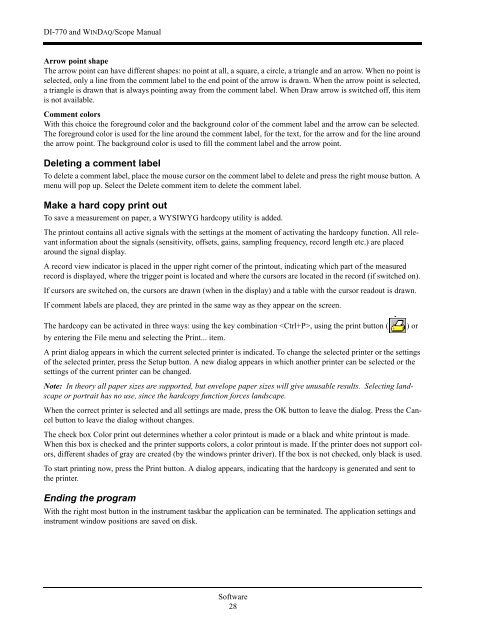DI-770 Oscilloscope provides five virtual instruments in one
DI-770 Oscilloscope provides five virtual instruments in one
DI-770 Oscilloscope provides five virtual instruments in one
You also want an ePaper? Increase the reach of your titles
YUMPU automatically turns print PDFs into web optimized ePapers that Google loves.
<strong>DI</strong>-<strong>770</strong> and WINDAQ/Scope Manual<br />
Arrow po<strong>in</strong>t shape<br />
The arrow po<strong>in</strong>t can have different shapes: no po<strong>in</strong>t at all, a square, a circle, a triangle and an arrow. When no po<strong>in</strong>t is<br />
selected, only a l<strong>in</strong>e from the comment label to the end po<strong>in</strong>t of the arrow is drawn. When the arrow po<strong>in</strong>t is selected,<br />
a triangle is drawn that is always po<strong>in</strong>t<strong>in</strong>g away from the comment label. When Draw arrow is switched off, this item<br />
is not available.<br />
Comment colors<br />
With this choice the foreground color and the background color of the comment label and the arrow can be selected.<br />
The foreground color is used for the l<strong>in</strong>e around the comment label, for the text, for the arrow and for the l<strong>in</strong>e around<br />
the arrow po<strong>in</strong>t. The background color is used to fill the comment label and the arrow po<strong>in</strong>t.<br />
Delet<strong>in</strong>g a comment label<br />
To delete a comment label, place the mouse cursor on the comment label to delete and press the right mouse button. A<br />
menu will pop up. Select the Delete comment item to delete the comment label.<br />
Make a hard copy pr<strong>in</strong>t out<br />
To save a measurement on paper, a WYSIWYG hardcopy utility is added.<br />
The pr<strong>in</strong>tout conta<strong>in</strong>s all active signals with the sett<strong>in</strong>gs at the moment of activat<strong>in</strong>g the hardcopy function. All relevant<br />
<strong>in</strong>formation about the signals (sensitivity, offsets, ga<strong>in</strong>s, sampl<strong>in</strong>g frequency, record length etc.) are placed<br />
around the signal display.<br />
A record view <strong>in</strong>dicator is placed <strong>in</strong> the upper right corner of the pr<strong>in</strong>tout, <strong>in</strong>dicat<strong>in</strong>g which part of the measured<br />
record is displayed, where the trigger po<strong>in</strong>t is located and where the cursors are located <strong>in</strong> the record (if switched on).<br />
If cursors are switched on, the cursors are drawn (when <strong>in</strong> the display) and a table with the cursor readout is drawn.<br />
If comment labels are placed, they are pr<strong>in</strong>ted <strong>in</strong> the same way as they appear on the screen.<br />
The hardcopy can be activated <strong>in</strong> three ways: us<strong>in</strong>g the key comb<strong>in</strong>ation , us<strong>in</strong>g the pr<strong>in</strong>t button (<br />
by enter<strong>in</strong>g the File menu and select<strong>in</strong>g the Pr<strong>in</strong>t... item.<br />
) or<br />
A pr<strong>in</strong>t dialog appears <strong>in</strong> which the current selected pr<strong>in</strong>ter is <strong>in</strong>dicated. To change the selected pr<strong>in</strong>ter or the sett<strong>in</strong>gs<br />
of the selected pr<strong>in</strong>ter, press the Setup button. A new dialog appears <strong>in</strong> which another pr<strong>in</strong>ter can be selected or the<br />
sett<strong>in</strong>gs of the current pr<strong>in</strong>ter can be changed.<br />
Note: In theory all paper sizes are supported, but envelope paper sizes will give unusable results. Select<strong>in</strong>g landscape<br />
or portrait has no use, s<strong>in</strong>ce the hardcopy function forces landscape.<br />
When the correct pr<strong>in</strong>ter is selected and all sett<strong>in</strong>gs are made, press the OK button to leave the dialog. Press the Cancel<br />
button to leave the dialog without changes.<br />
The check box Color pr<strong>in</strong>t out determ<strong>in</strong>es whether a color pr<strong>in</strong>tout is made or a black and white pr<strong>in</strong>tout is made.<br />
When this box is checked and the pr<strong>in</strong>ter supports colors, a color pr<strong>in</strong>tout is made. If the pr<strong>in</strong>ter does not support colors,<br />
different shades of gray are created (by the w<strong>in</strong>dows pr<strong>in</strong>ter driver). If the box is not checked, only black is used.<br />
To start pr<strong>in</strong>t<strong>in</strong>g now, press the Pr<strong>in</strong>t button. A dialog appears, <strong>in</strong>dicat<strong>in</strong>g that the hardcopy is generated and sent to<br />
the pr<strong>in</strong>ter.<br />
End<strong>in</strong>g the program<br />
With the right most button <strong>in</strong> the <strong>in</strong>strument taskbar the application can be term<strong>in</strong>ated. The application sett<strong>in</strong>gs and<br />
<strong>in</strong>strument w<strong>in</strong>dow positions are saved on disk.<br />
Software<br />
28