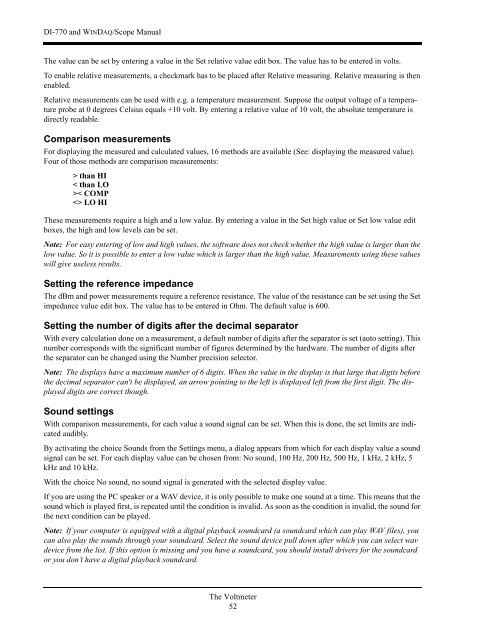DI-770 Oscilloscope provides five virtual instruments in one
DI-770 Oscilloscope provides five virtual instruments in one
DI-770 Oscilloscope provides five virtual instruments in one
You also want an ePaper? Increase the reach of your titles
YUMPU automatically turns print PDFs into web optimized ePapers that Google loves.
<strong>DI</strong>-<strong>770</strong> and WINDAQ/Scope Manual<br />
The value can be set by enter<strong>in</strong>g a value <strong>in</strong> the Set relative value edit box. The value has to be entered <strong>in</strong> volts.<br />
To enable relative measurements, a checkmark has to be placed after Relative measur<strong>in</strong>g. Relative measur<strong>in</strong>g is then<br />
enabled.<br />
Relative measurements can be used with e.g. a temperature measurement. Suppose the output voltage of a temperature<br />
probe at 0 degrees Celsius equals +10 volt. By enter<strong>in</strong>g a relative value of 10 volt, the absolute temperature is<br />
directly readable.<br />
Comparison measurements<br />
For display<strong>in</strong>g the measured and calculated values, 16 methods are available (See: display<strong>in</strong>g the measured value).<br />
Four of those methods are comparison measurements:<br />
> than HI<br />
< than LO<br />
>< COMP<br />
LO HI<br />
These measurements require a high and a low value. By enter<strong>in</strong>g a value <strong>in</strong> the Set high value or Set low value edit<br />
boxes, the high and low levels can be set.<br />
Note: For easy enter<strong>in</strong>g of low and high values, the software does not check whether the high value is larger than the<br />
low value. So it is possible to enter a low value which is larger than the high value. Measurements us<strong>in</strong>g these values<br />
will give useless results.<br />
Sett<strong>in</strong>g the reference impedance<br />
The dBm and power measurements require a reference resistance. The value of the resistance can be set us<strong>in</strong>g the Set<br />
impedance value edit box. The value has to be entered <strong>in</strong> Ohm. The default value is 600.<br />
Sett<strong>in</strong>g the number of digits after the decimal separator<br />
With every calculation d<strong>one</strong> on a measurement, a default number of digits after the separator is set (auto sett<strong>in</strong>g). This<br />
number corresponds with the significant number of figures determ<strong>in</strong>ed by the hardware. The number of digits after<br />
the separator can be changed us<strong>in</strong>g the Number precision selector.<br />
Note: The displays have a maximum number of 6 digits. When the value <strong>in</strong> the display is that large that digits before<br />
the decimal separator can't be displayed, an arrow po<strong>in</strong>t<strong>in</strong>g to the left is displayed left from the first digit. The displayed<br />
digits are correct though.<br />
Sound sett<strong>in</strong>gs<br />
With comparison measurements, for each value a sound signal can be set. When this is d<strong>one</strong>, the set limits are <strong>in</strong>dicated<br />
audibly.<br />
By activat<strong>in</strong>g the choice Sounds from the Sett<strong>in</strong>gs menu, a dialog appears from which for each display value a sound<br />
signal can be set. For each display value can be chosen from: No sound, 100 Hz, 200 Hz, 500 Hz, 1 kHz, 2 kHz, 5<br />
kHz and 10 kHz.<br />
With the choice No sound, no sound signal is generated with the selected display value.<br />
If you are us<strong>in</strong>g the PC speaker or a WAV device, it is only possible to make <strong>one</strong> sound at a time. This means that the<br />
sound which is played first, is repeated until the condition is <strong>in</strong>valid. As soon as the condition is <strong>in</strong>valid, the sound for<br />
the next condition can be played.<br />
Note: If your computer is equipped with a digital playback soundcard (a soundcard which can play WAV files), you<br />
can also play the sounds through your soundcard. Select the sound device pull down after which you can select wav<br />
device from the list. If this option is miss<strong>in</strong>g and you have a soundcard, you should <strong>in</strong>stall drivers for the soundcard<br />
or you don’t have a digital playback soundcard.<br />
The Voltmeter<br />
52