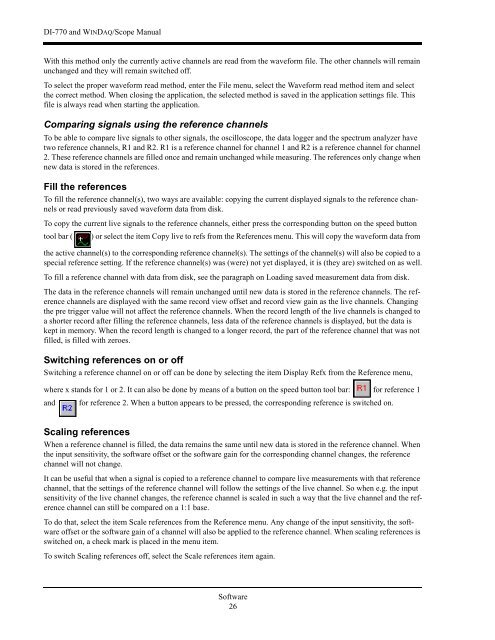DI-770 Oscilloscope provides five virtual instruments in one
DI-770 Oscilloscope provides five virtual instruments in one
DI-770 Oscilloscope provides five virtual instruments in one
Create successful ePaper yourself
Turn your PDF publications into a flip-book with our unique Google optimized e-Paper software.
<strong>DI</strong>-<strong>770</strong> and WINDAQ/Scope Manual<br />
With this method only the currently active channels are read from the waveform file. The other channels will rema<strong>in</strong><br />
unchanged and they will rema<strong>in</strong> switched off.<br />
To select the proper waveform read method, enter the File menu, select the Waveform read method item and select<br />
the correct method. When clos<strong>in</strong>g the application, the selected method is saved <strong>in</strong> the application sett<strong>in</strong>gs file. This<br />
file is always read when start<strong>in</strong>g the application.<br />
Compar<strong>in</strong>g signals us<strong>in</strong>g the reference channels<br />
To be able to compare live signals to other signals, the oscilloscope, the data logger and the spectrum analyzer have<br />
two reference channels, R1 and R2. R1 is a reference channel for channel 1 and R2 is a reference channel for channel<br />
2. These reference channels are filled once and rema<strong>in</strong> unchanged while measur<strong>in</strong>g. The references only change when<br />
new data is stored <strong>in</strong> the references.<br />
Fill the references<br />
To fill the reference channel(s), two ways are available: copy<strong>in</strong>g the current displayed signals to the reference channels<br />
or read previously saved waveform data from disk.<br />
To copy the current live signals to the reference channels, either press the correspond<strong>in</strong>g button on the speed button<br />
tool bar ( ) or select the item Copy live to refs from the References menu. This will copy the waveform data from<br />
the active channel(s) to the correspond<strong>in</strong>g reference channel(s). The sett<strong>in</strong>gs of the channel(s) will also be copied to a<br />
special reference sett<strong>in</strong>g. If the reference channel(s) was (were) not yet displayed, it is (they are) switched on as well.<br />
To fill a reference channel with data from disk, see the paragraph on Load<strong>in</strong>g saved measurement data from disk.<br />
The data <strong>in</strong> the reference channels will rema<strong>in</strong> unchanged until new data is stored <strong>in</strong> the reference channels. The reference<br />
channels are displayed with the same record view offset and record view ga<strong>in</strong> as the live channels. Chang<strong>in</strong>g<br />
the pre trigger value will not affect the reference channels. When the record length of the live channels is changed to<br />
a shorter record after fill<strong>in</strong>g the reference channels, less data of the reference channels is displayed, but the data is<br />
kept <strong>in</strong> memory. When the record length is changed to a longer record, the part of the reference channel that was not<br />
filled, is filled with zeroes.<br />
Switch<strong>in</strong>g references on or off<br />
Switch<strong>in</strong>g a reference channel on or off can be d<strong>one</strong> by select<strong>in</strong>g the item Display Refx from the Reference menu,<br />
where x stands for 1 or 2. It can also be d<strong>one</strong> by means of a button on the speed button tool bar: for reference 1<br />
and for reference 2. When a button appears to be pressed, the correspond<strong>in</strong>g reference is switched on.<br />
Scal<strong>in</strong>g references<br />
When a reference channel is filled, the data rema<strong>in</strong>s the same until new data is stored <strong>in</strong> the reference channel. When<br />
the <strong>in</strong>put sensitivity, the software offset or the software ga<strong>in</strong> for the correspond<strong>in</strong>g channel changes, the reference<br />
channel will not change.<br />
It can be useful that when a signal is copied to a reference channel to compare live measurements with that reference<br />
channel, that the sett<strong>in</strong>gs of the reference channel will follow the sett<strong>in</strong>gs of the live channel. So when e.g. the <strong>in</strong>put<br />
sensitivity of the live channel changes, the reference channel is scaled <strong>in</strong> such a way that the live channel and the reference<br />
channel can still be compared on a 1:1 base.<br />
To do that, select the item Scale references from the Reference menu. Any change of the <strong>in</strong>put sensitivity, the software<br />
offset or the software ga<strong>in</strong> of a channel will also be applied to the reference channel. When scal<strong>in</strong>g references is<br />
switched on, a check mark is placed <strong>in</strong> the menu item.<br />
To switch Scal<strong>in</strong>g references off, select the Scale references item aga<strong>in</strong>.<br />
Software<br />
26