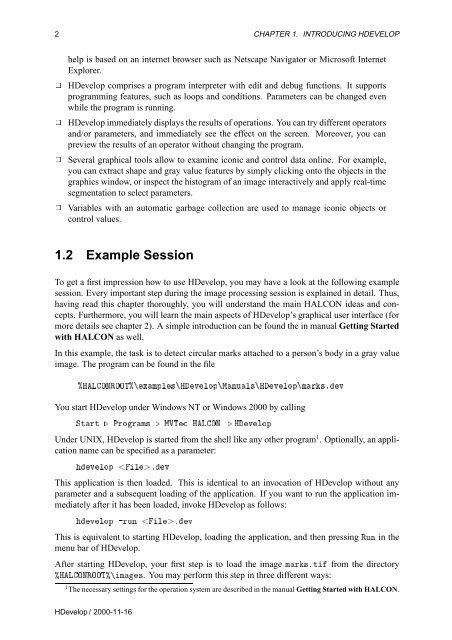You also want an ePaper? Increase the reach of your titles
YUMPU automatically turns print PDFs into web optimized ePapers that Google loves.
2 CHAPTER 1. INTRODUCING HDEVELOP<br />
help is based on an internet browser such as Netscape Navigator or Microsoft Internet<br />
Explorer.<br />
¾ <strong>HDevelop</strong> comprises a program interpreter with edit and debug functions. It supports<br />
programming features, such as loops and conditions. Parameters can be changed even<br />
while the program is running.<br />
¾ <strong>HDevelop</strong> immediately displays the results of operations. You can try different operators<br />
and/or parameters, and immediately see the effect on the screen. Moreover, you can<br />
preview the results of an operator without changing the program.<br />
¾ Several graphical tools allow to examine iconic and control data online. For example,<br />
you can extract shape and gray value features by simply clicking onto the objects in the<br />
graphics window, or inspect the histogram of an image interactively and apply real-time<br />
segmentation to select parameters.<br />
¾ Variables with an automatic garbage collection are used to manage iconic objects or<br />
control values.<br />
1.2 Example Session<br />
To get a first impression how to use <strong>HDevelop</strong>, you may have a look at the following example<br />
session. Every important step during the image processing session is explained in detail. Thus,<br />
having read this chapter thoroughly, you will understand the main HALCON ideas and concepts.<br />
Furthermore, you will learn the main aspects of <strong>HDevelop</strong>’s graphical user interface (for<br />
more details see chapter 2). A simple introduction can be found the in manual Getting Started<br />
with HALCON as well.<br />
In this example, the task is to detect circular marks attached to a person’s body in a gray value<br />
image. The program can be found in the file<br />
±ÀÄÇÆÊÇÇ̱ÜÑÔÐ×ÀÚÐÓÔÅÒÙÐ×ÀÚÐÓÔÑÖ׺Ú<br />
You start <strong>HDevelop</strong> under Windows NT or Windows 2000 by calling<br />
ËØÖØ º ÈÖÓÖÑ× º ÅÎÌ ÀÄÇÆ<br />
º ÀÚÐÓÔ<br />
Under UNIX, <strong>HDevelop</strong> is started from the shell like any other program 1 . Optionally, an application<br />
name can be specified as a parameter:<br />
ÚÐÓÔ ÐºÚ<br />
This application is then loaded. This is identical to an invocation of <strong>HDevelop</strong> without any<br />
parameter and a subsequent loading of the application. If you want to run the application immediately<br />
after it has been loaded, invoke <strong>HDevelop</strong> as follows:<br />
ÚÐÓÔ ¹ÖÙÒ ÐºÚ<br />
This is equivalent to starting <strong>HDevelop</strong>, loading the application, and then pressing ÊÙÒ in the<br />
menu bar of <strong>HDevelop</strong>.<br />
After starting <strong>HDevelop</strong>, your first step is to load the image ÑÖ×ºØ from the directory<br />
±ÀÄÇÆÊÇÇ̱Ñ×. You may perform this step in three different ways:<br />
1 The necessary settings for the operation system are described in the manual Getting Started with HALCON.<br />
<strong>HDevelop</strong> / 2000-11-16