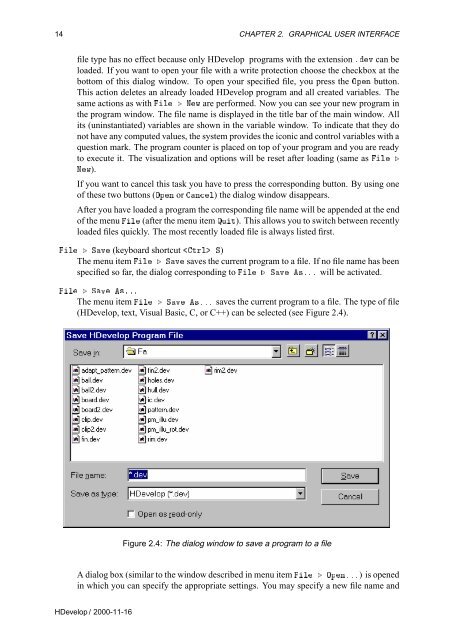You also want an ePaper? Increase the reach of your titles
YUMPU automatically turns print PDFs into web optimized ePapers that Google loves.
14 CHAPTER 2. GRAPHICAL USER INTERFACE<br />
file type has no effect because only <strong>HDevelop</strong> programs with the extension ºÚ can be<br />
loaded. If you want to open your file with a write protection choose the checkbox at the<br />
bottom of this dialog window. To open your specified file, you press the ÇÔÒ button.<br />
This action deletes an already loaded <strong>HDevelop</strong> program and all created variables. The<br />
same actions as with Ð º ÆÛ are performed. Now you can see your new program in<br />
the program window. The file name is displayed in the title bar of the main window. All<br />
its (uninstantiated) variables are shown in the variable window. To indicate that they do<br />
not have any computed values, the system provides the iconic and control variables with a<br />
question mark. The program counter is placed on top of your program and you are ready<br />
to execute it. The visualization and options will be reset after loading (same as Ð º<br />
ÆÛ).<br />
If you want to cancel this task you have to press the corresponding button. By using one<br />
of these two buttons (ÇÔÒ or ÒÐ) the dialog window disappears.<br />
After you have loaded a program the corresponding file name will be appended at the end<br />
of the menu Ð (after the menu item ÉÙØ). This allows you to switch between recently<br />
loaded files quickly. The most recently loaded file is always listed first.<br />
Ð º ËÚ (keyboard shortcut ØÖÐ Ë)<br />
The menu item Ð º ËÚ saves the current program to a file. If no file name has been<br />
specified so far, the dialog corresponding to Ð º ËÚ ×ººº will be activated.<br />
Ð º ËÚ ×ººº<br />
The menu item Ð º ËÚ ×ººº saves the current program to a file. The type of file<br />
(<strong>HDevelop</strong>, text, Visual Basic, C, or C++) can be selected (see Figure 2.4).<br />
Figure 2.4: The dialog window to save a program to a file<br />
A dialog box (similar to the window described in menu item Ð º ÇÔÒººº) is opened<br />
in which you can specify the appropriate settings. You may specify a new file name and<br />
<strong>HDevelop</strong> / 2000-11-16