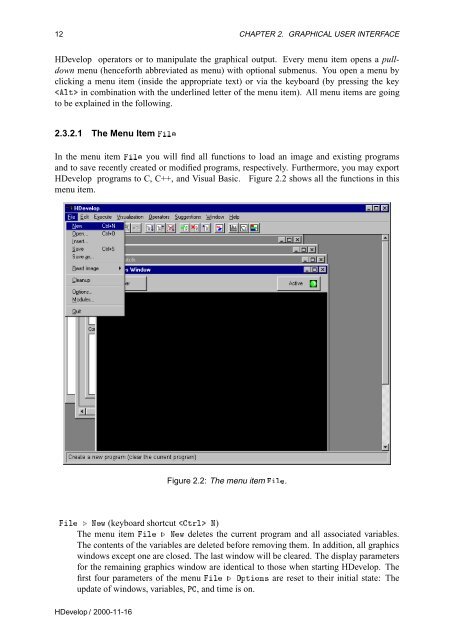You also want an ePaper? Increase the reach of your titles
YUMPU automatically turns print PDFs into web optimized ePapers that Google loves.
12 CHAPTER 2. GRAPHICAL USER INTERFACE<br />
<strong>HDevelop</strong> operators or to manipulate the graphical output. Every menu item opens a pulldown<br />
menu (henceforth abbreviated as menu) with optional submenus. You open a menu by<br />
clicking a menu item (inside the appropriate text) or via the keyboard (by pressing the key<br />
ÐØ in combination with the underlined letter of the menu item). All menu items are going<br />
to be explained in the following.<br />
2.3.2.1 The Menu Item Ð<br />
In the menu item Ð you will find all functions to load an image and existing programs<br />
and to save recently created or modified programs, respectively. Furthermore, you may export<br />
<strong>HDevelop</strong> programs to C, C++, and Visual Basic. Figure 2.2 shows all the functions in this<br />
menu item.<br />
Figure 2.2: The menu item Ð.<br />
Ð º ÆÛ (keyboard shortcut ØÖÐ Æ)<br />
The menu item Ð º ÆÛ deletes the current program and all associated variables.<br />
The contents of the variables are deleted before removing them. In addition, all graphics<br />
windows except one are closed. The last window will be cleared. The display parameters<br />
for the remaining graphics window are identical to those when starting <strong>HDevelop</strong>. The<br />
first four parameters of the menu Ð º ÇÔØÓÒ× are reset to their initial state: The<br />
update of windows, variables, È, and time is on.<br />
<strong>HDevelop</strong> / 2000-11-16