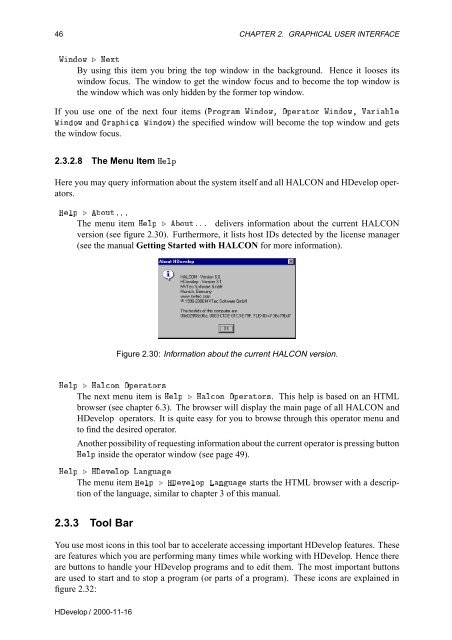You also want an ePaper? Increase the reach of your titles
YUMPU automatically turns print PDFs into web optimized ePapers that Google loves.
46 CHAPTER 2. GRAPHICAL USER INTERFACE<br />
ÏÒÓÛ º ÆÜØ<br />
By using this item you bring the top window in the background. Hence it looses its<br />
window focus. The window to get the window focus and to become the top window is<br />
the window which was only hidden by the former top window.<br />
If you use one of the next four items (ÈÖÓÖÑ ÏÒÓÛ¸ ÇÔÖØÓÖ ÏÒÓÛ¸ ÎÖÐ<br />
ÏÒÓÛ and ÖÔ× ÏÒÓÛ) the specified window will become the top window and gets<br />
the window focus.<br />
2.3.2.8 The Menu Item ÀÐÔ<br />
Here you may query information about the system itself and all HALCON and <strong>HDevelop</strong> operators.<br />
ÀÐÔ º ÓÙغºº<br />
The menu item ÀÐÔ º ÓÙغºº delivers information about the current HALCON<br />
version (see figure 2.30). Furthermore, it lists host IDs detected by the license manager<br />
(see the manual Getting Started with HALCON for more information).<br />
Figure 2.30: Information about the current HALCON version.<br />
ÀÐÔ º ÀÐÓÒ ÇÔÖØÓÖ×<br />
The next menu item is ÀÐÔ º ÀÐÓÒ ÇÔÖØÓÖ×. This help is based on an HTML<br />
browser (see chapter 6.3). The browser will display the main page of all HALCON and<br />
<strong>HDevelop</strong> operators. It is quite easy for you to browse through this operator menu and<br />
to find the desired operator.<br />
Another possibility of requesting information about the current operator is pressing button<br />
ÀÐÔ inside the operator window (see page 49).<br />
ÀÐÔ º ÀÚÐÓÔ ÄÒÙ<br />
The menu item ÀÐÔ º ÀÚÐÓÔ ÄÒÙ starts the HTML browser with a description<br />
of the language, similar to chapter 3 of this manual.<br />
2.3.3 Tool Bar<br />
You use most icons in this tool bar to accelerate accessing important <strong>HDevelop</strong> features. These<br />
are features which you are performing many times while working with <strong>HDevelop</strong>. Hence there<br />
are buttons to handle your <strong>HDevelop</strong> programs and to edit them. The most important buttons<br />
are used to start and to stop a program (or parts of a program). These icons are explained in<br />
figure 2.32:<br />
<strong>HDevelop</strong> / 2000-11-16