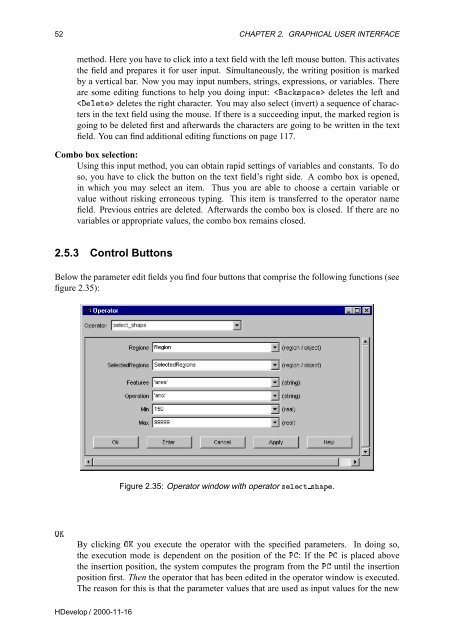Create successful ePaper yourself
Turn your PDF publications into a flip-book with our unique Google optimized e-Paper software.
52 CHAPTER 2. GRAPHICAL USER INTERFACE<br />
method. Here you have to click into a text field with the left mouse button. This activates<br />
the field and prepares it for user input. Simultaneously, the writing position is marked<br />
by a vertical bar. Now you may input numbers, strings, expressions, or variables. There<br />
are some editing functions to help you doing input: ×Ô deletes the left and<br />
ÐØ deletes the right character. You may also select (invert) a sequence of characters<br />
in the text field using the mouse. If there is a succeeding input, the marked region is<br />
going to be deleted first and afterwards the characters are going to be written in the text<br />
field. You can find additional editing functions on page 117.<br />
Combo box selection:<br />
Using this input method, you can obtain rapid settings of variables and constants. To do<br />
so, you have to click the button on the text field’s right side. A combo box is opened,<br />
in which you may select an item. Thus you are able to choose a certain variable or<br />
value without risking erroneous typing. This item is transferred to the operator name<br />
field. Previous entries are deleted. Afterwards the combo box is closed. If there are no<br />
variables or appropriate values, the combo box remains closed.<br />
2.5.3 Control Buttons<br />
Below the parameter edit fields you find four buttons that comprise the following functions (see<br />
figure 2.35):<br />
Figure 2.35: Operator window with operator ×ÐØ ×Ô.<br />
ÇÃ<br />
By clicking ÇÃ you execute the operator with the specified parameters. In doing so,<br />
the execution mode is dependent on the position of the È: IftheÈ is placed above<br />
the insertion position, the system computes the program from the È until the insertion<br />
position first. Then the operator that has been edited in the operator window is executed.<br />
The reason for this is that the parameter values that are used as input values for the new<br />
<strong>HDevelop</strong> / 2000-11-16