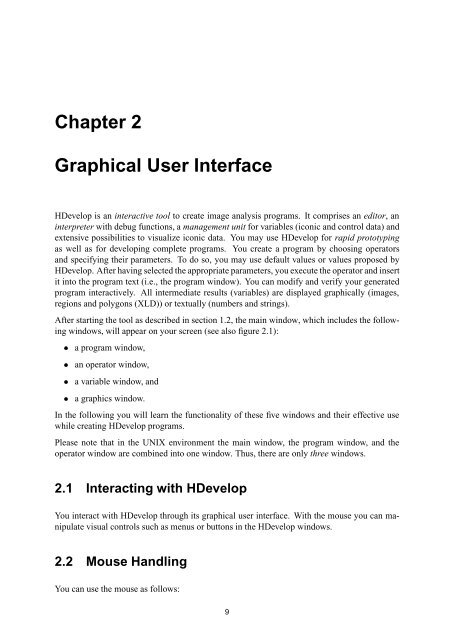Create successful ePaper yourself
Turn your PDF publications into a flip-book with our unique Google optimized e-Paper software.
Chapter 2<br />
Graphical User Interface<br />
<strong>HDevelop</strong> is an interactive tool to create image analysis programs. It comprises an editor, an<br />
interpreter with debug functions, a management unit for variables (iconic and control data) and<br />
extensive possibilities to visualize iconic data. You may use <strong>HDevelop</strong> for rapid prototyping<br />
as well as for developing complete programs. You create a program by choosing operators<br />
and specifying their parameters. To do so, you may use default values or values proposed by<br />
<strong>HDevelop</strong>. After having selected the appropriate parameters, you execute the operator and insert<br />
it into the program text (i.e., the program window). You can modify and verify your generated<br />
program interactively. All intermediate results (variables) are displayed graphically (images,<br />
regions and polygons (XLD)) or textually (numbers and strings).<br />
After starting the tool as described in section 1.2, the main window, which includes the following<br />
windows, will appear on your screen (see also figure 2.1):<br />
¯ a program window,<br />
¯ an operator window,<br />
¯ a variable window, and<br />
¯ a graphics window.<br />
In the following you will learn the functionality of these five windows and their effective use<br />
while creating <strong>HDevelop</strong> programs.<br />
Please note that in the UNIX environment the main window, the program window, and the<br />
operator window are combined into one window. Thus, there are only three windows.<br />
2.1 Interacting with <strong>HDevelop</strong><br />
You interact with <strong>HDevelop</strong> through its graphical user interface. With the mouse you can manipulate<br />
visual controls such as menus or buttons in the <strong>HDevelop</strong> windows.<br />
2.2 Mouse Handling<br />
You can use the mouse as follows:<br />
9