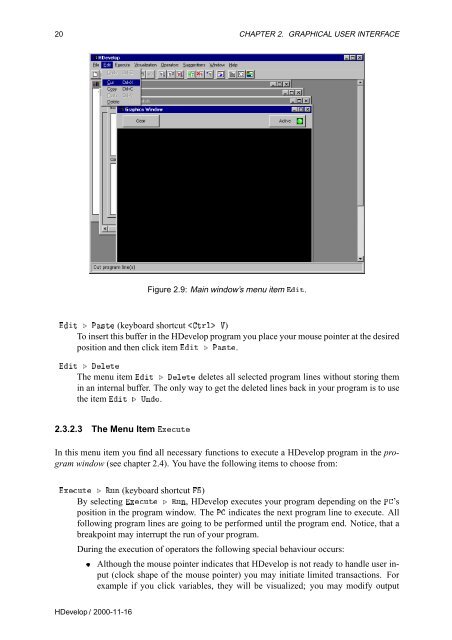Create successful ePaper yourself
Turn your PDF publications into a flip-book with our unique Google optimized e-Paper software.
20 CHAPTER 2. GRAPHICAL USER INTERFACE<br />
Figure 2.9: Main window’s menu item Ø.<br />
Ø º È×Ø (keyboard shortcut ØÖÐ Î)<br />
To insert this buffer in the <strong>HDevelop</strong> program you place your mouse pointer at the desired<br />
position and then click item Ø º È×Ø.<br />
Ø º ÐØ<br />
The menu item Ø º ÐØ deletes all selected program lines without storing them<br />
in an internal buffer. The only way to get the deleted lines back in your program is to use<br />
the item Ø º ÍÒÓ.<br />
2.3.2.3 The Menu Item ÜÙØ<br />
In this menu item you find all necessary functions to execute a <strong>HDevelop</strong> program in the program<br />
window (see chapter 2.4). You have the following items to choose from:<br />
ÜÙØ º ÊÙÒ (keyboard shortcut )<br />
By selecting ÜÙØ º ÊÙÒ, <strong>HDevelop</strong> executes your program depending on the È’s<br />
position in the program window. The È indicates the next program line to execute. All<br />
following program lines are going to be performed until the program end. Notice, that a<br />
breakpoint may interrupt the run of your program.<br />
During the execution of operators the following special behaviour occurs:<br />
¯ Although the mouse pointer indicates that <strong>HDevelop</strong> is not ready to handle user input<br />
(clock shape of the mouse pointer) you may initiate limited transactions. For<br />
example if you click variables, they will be visualized; you may modify output<br />
<strong>HDevelop</strong> / 2000-11-16