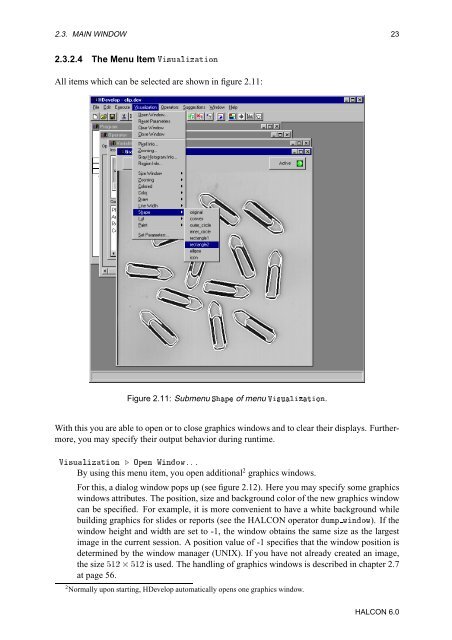You also want an ePaper? Increase the reach of your titles
YUMPU automatically turns print PDFs into web optimized ePapers that Google loves.
2.3. MAIN WINDOW 23<br />
2.3.2.4 The Menu Item Î×ÙÐÞØÓÒ<br />
All items which can be selected are shown in figure 2.11:<br />
Figure 2.11: Submenu ËÔ of menu Î×ÙÐÞØÓÒ.<br />
With this you are able to open or to close graphics windows and to clear their displays. Furthermore,<br />
you may specify their output behavior during runtime.<br />
Î×ÙÐÞØÓÒ º ÇÔÒ ÏÒÓÛººº<br />
By using this menu item, you open additional 2 graphics windows.<br />
For this, a dialog window pops up (see figure 2.12). Here you may specify some graphics<br />
windows attributes. The position, size and background color of the new graphics window<br />
can be specified. For example, it is more convenient to have a white background while<br />
building graphics for slides or reports (see the HALCON operator ÙÑÔ ÛÒÓÛ). If the<br />
window height and width are set to -1, the window obtains the same size as the largest<br />
image in the current session. A position value of -1 specifies that the window position is<br />
determined by the window manager (UNIX). If you have not already created an image,<br />
the size ½¾ ¢ ½¾ is used. The handling of graphics windows is described in chapter 2.7<br />
at page 56.<br />
2 Normally upon starting, <strong>HDevelop</strong> automatically opens one graphics window.<br />
HALCON 6.0