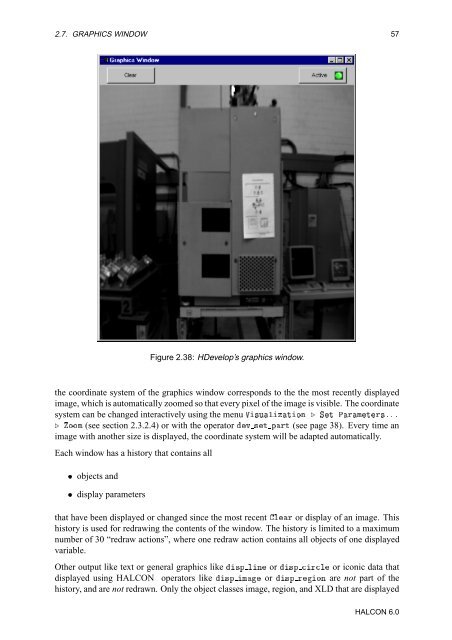You also want an ePaper? Increase the reach of your titles
YUMPU automatically turns print PDFs into web optimized ePapers that Google loves.
2.7. GRAPHICS WINDOW 57<br />
Figure 2.38: <strong>HDevelop</strong>’s graphics window.<br />
the coordinate system of the graphics window corresponds to the the most recently displayed<br />
image, which is automatically zoomed so that every pixel of the image is visible. The coordinate<br />
system can be changed interactively using the menu Î×ÙÐÞØÓÒ º ËØ ÈÖÑØÖ׺ºº<br />
º ÓÓÑ (see section 2.3.2.4) or with the operator Ú ×Ø ÔÖØ (see page 38). Every time an<br />
image with another size is displayed, the coordinate system will be adapted automatically.<br />
Each window has a history that contains all<br />
¯ objects and<br />
¯ display parameters<br />
that have been displayed or changed since the most recent ÐÖ or display of an image. This<br />
history is used for redrawing the contents of the window. The history is limited to a maximum<br />
number of 30 “redraw actions”, where one redraw action contains all objects of one displayed<br />
variable.<br />
Other output like text or general graphics like ×Ô ÐÒ or ×Ô ÖÐ or iconic data that<br />
displayed using HALCON operators like ×Ô Ñ or ×Ô ÖÓÒ are not part of the<br />
history, and are not redrawn. Only the object classes image, region, and XLD that are displayed<br />
HALCON 6.0