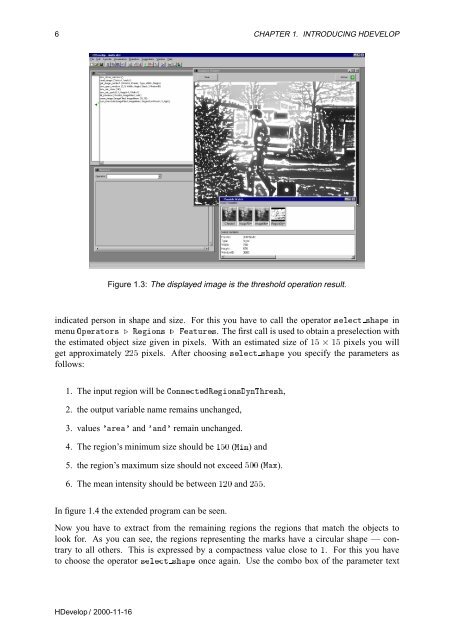- Page 1 and 2: HALCON Version 6.0 MVTec Software G
- Page 3 and 4: About This Manual This manual is a
- Page 5 and 6: Contents 1 Introducing HDevelop 1 1
- Page 7 and 8: Contents iii comment . . . . . . .
- Page 9 and 10: Chapter 1 Introducing HDevelop In f
- Page 11 and 12: 1.2. EXAMPLE SESSION 3 Figure 1.1:
- Page 13: 1.2. EXAMPLE SESSION 5 Figure 1.2:
- Page 17 and 18: Chapter 2 Graphical User Interface
- Page 19 and 20: 2.3. MAIN WINDOW 11 Figure 2.1: The
- Page 21 and 22: 2.3. MAIN WINDOW 13 A security chec
- Page 23 and 24: 2.3. MAIN WINDOW 15 a directory whe
- Page 25 and 26: 2.3. MAIN WINDOW 17 Figure 2.7: The
- Page 27 and 28: 2.3. MAIN WINDOW 19 and not HDevelo
- Page 29 and 30: 2.3. MAIN WINDOW 21 Figure 2.10: Ma
- Page 31 and 32: 2.3. MAIN WINDOW 23 2.3.2.4 The Men
- Page 33 and 34: 2.3. MAIN WINDOW 25 Figure 2.13: On
- Page 35 and 36: 2.3. MAIN WINDOW 27 in a graphics w
- Page 37 and 38: 2.3. MAIN WINDOW 29 Figure 2.16: On
- Page 39 and 40: 2.3. MAIN WINDOW 31 Figure 2.17: Co
- Page 41 and 42: 2.3. MAIN WINDOW 33 Figure 2.18: Se
- Page 43 and 44: 2.3. MAIN WINDOW 35 Figure 2.20: Se
- Page 45 and 46: 2.3. MAIN WINDOW 37 Figure 2.23: Ex
- Page 47 and 48: 2.3. MAIN WINDOW 39 output paramete
- Page 49 and 50: 2.3. MAIN WINDOW 41 is registered i
- Page 51 and 52: 2.3. MAIN WINDOW 43 ËÙ×ØÓÒ×
- Page 53 and 54: 2.3. MAIN WINDOW 45 ÏÒÓÛ º ×
- Page 55 and 56: 2.3. MAIN WINDOW 47 Figure 2.31: Th
- Page 57 and 58: 2.5. OPERATOR WINDOW 49 The program
- Page 59 and 60: 2.5. OPERATOR WINDOW 51 Please refe
- Page 61 and 62: 2.6. VARIABLE WINDOW 53 operator ha
- Page 63 and 64: 2.6. VARIABLE WINDOW 55 aspect rati
- Page 65 and 66:
2.7. GRAPHICS WINDOW 57 Figure 2.38
- Page 67 and 68:
Chapter 3 Language The following ch
- Page 69 and 70:
3.2. CONTROL TYPES AND CONSTANTS 61
- Page 71 and 72:
3.4. OPERATIONS ON ICONIC OBJECTS 6
- Page 73 and 74:
3.5. EXPRESSIONS FOR INPUT CONTROL
- Page 75 and 76:
3.5. EXPRESSIONS FOR INPUT CONTROL
- Page 77 and 78:
3.5. EXPRESSIONS FOR INPUT CONTROL
- Page 79 and 80:
3.5. EXPRESSIONS FOR INPUT CONTROL
- Page 81 and 82:
3.5. EXPRESSIONS FOR INPUT CONTROL
- Page 83 and 84:
3.5. EXPRESSIONS FOR INPUT CONTROL
- Page 85 and 86:
3.6. RESERVED WORDS 77 ÓÖ, ÜÓÖ
- Page 87 and 88:
3.8. LIMITATIONS 79 In the followin
- Page 89 and 90:
Chapter 4 Code Generation The idea
- Page 91 and 92:
4.1. CODE GENERATION FOR C++ 83 Ì
- Page 93 and 94:
4.1. CODE GENERATION FOR C++ 85 tha
- Page 95 and 96:
4.2. CODE GENERATION FOR VISUAL BAS
- Page 97 and 98:
4.3. CODE GENERATION FOR C 89 4.3 C
- Page 99 and 100:
4.4. GENERAL ASPECTS OF CODE GENERA
- Page 101 and 102:
Chapter 5 Program Examples This cha
- Page 103 and 104:
5.2. CAPILLARY VESSEL 95 ÚÐÓ×Û
- Page 105 and 106:
5.2. CAPILLARY VESSEL 97 Figure 5.3
- Page 107 and 108:
5.3. PARTICLES 99 each. Now it is e
- Page 109 and 110:
5.4. ANNUAL RINGS 101 ÚÐÖÛÒÓ
- Page 111 and 112:
5.5. BONDING 103 Figure 5.9: Exampl
- Page 113 and 114:
5.7. DEVICES 105 Figure 5.11: Calib
- Page 115 and 116:
5.7. DEVICES 107 Figure 5.13: Resis
- Page 117 and 118:
5.8. CELL WALLS 109 Figure 5.15: Mi
- Page 119 and 120:
5.10. EXCEPTION HANDLING 111 Figure
- Page 121 and 122:
5.11. ROAD SCENE 113 any case. All
- Page 123 and 124:
5.11. ROAD SCENE 115 tures. Hence a
- Page 125 and 126:
Chapter 6 Miscellaneous This chapte
- Page 127 and 128:
6.5. RESTRICTIONS 119 Figure 6.1: E
- Page 129 and 130:
2 APPENDIX A. CONTROL ÌÙÔн
- Page 131 and 132:
4 APPENDIX A. CONTROL Attention For
- Page 133 and 134:
6 APPENDIX A. CONTROL Result retur
- Page 135 and 136:
8 APPENDIX A. CONTROL ÚÙÔØÛÒ
- Page 137 and 138:
10 APPENDIX A. CONTROL HDevelop / 2
- Page 139 and 140:
12 APPENDIX B. DEVELOP Attention If
- Page 141 and 142:
14 APPENDIX B. DEVELOP Ú ÓÔÒ Û
- Page 143 and 144:
16 APPENDIX B. DEVELOP Ú Ò×ÔØ
- Page 145 and 146:
18 APPENDIX B. DEVELOP Parallelizat
- Page 147 and 148:
20 APPENDIX B. DEVELOP º ÀØ (inp
- Page 149 and 150:
22 APPENDIX B. DEVELOP ’black’
- Page 151 and 152:
24 APPENDIX B. DEVELOP Parameter º
- Page 153 and 154:
26 APPENDIX B. DEVELOP Parameter º
- Page 155 and 156:
28 APPENDIX B. DEVELOP If ÊÓÛ½
- Page 157 and 158:
30 APPENDIX B. DEVELOP Ú ×Ø ÛÒ
- Page 159 and 160:
32 APPENDIX B. DEVELOP Possible Suc
- Page 161 and 162:
34 APPENDIX B. DEVELOP See Also Ú
- Page 163 and 164:
36 APPENDIX B. DEVELOP HDevelop / 2
- Page 165 and 166:
38 APPENDIX C. GLOSSARY Operator wi
- Page 167 and 168:
40 Index Ú ×Ø ÔÖØ, 27, 39 Ú
- Page 169 and 170:
42 Index Operator Data base, 37 Nam
- Page 171:
44 Index HDevelop / 2000-11-16