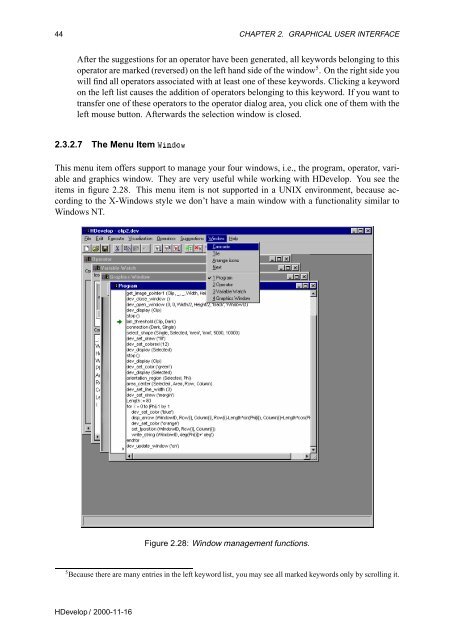Create successful ePaper yourself
Turn your PDF publications into a flip-book with our unique Google optimized e-Paper software.
44 CHAPTER 2. GRAPHICAL USER INTERFACE<br />
After the suggestions for an operator have been generated, all keywords belonging to this<br />
operator are marked (reversed) on the left hand side of the window 5 . On the right side you<br />
will find all operators associated with at least one of these keywords. Clicking a keyword<br />
on the left list causes the addition of operators belonging to this keyword. If you want to<br />
transfer one of these operators to the operator dialog area, you click one of them with the<br />
left mouse button. Afterwards the selection window is closed.<br />
2.3.2.7 The Menu Item ÏÒÓÛ<br />
This menu item offers support to manage your four windows, i.e., the program, operator, variable<br />
and graphics window. They are very useful while working with <strong>HDevelop</strong>. You see the<br />
items in figure 2.28. This menu item is not supported in a UNIX environment, because according<br />
to the X-Windows style we don’t have a main window with a functionality similar to<br />
Windows NT.<br />
Figure 2.28: Window management functions.<br />
5 Because there are many entries in the left keyword list, you may see all marked keywords only by scrolling it.<br />
<strong>HDevelop</strong> / 2000-11-16