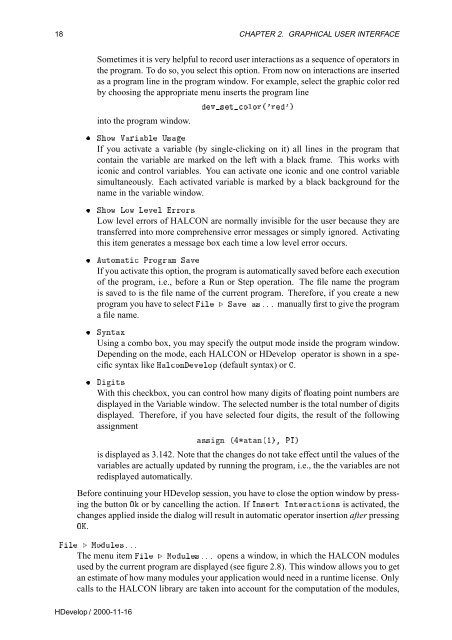You also want an ePaper? Increase the reach of your titles
YUMPU automatically turns print PDFs into web optimized ePapers that Google loves.
18 CHAPTER 2. GRAPHICAL USER INTERFACE<br />
Sometimes it is very helpful to record user interactions as a sequence of operators in<br />
the program. To do so, you select this option. From now on interactions are inserted<br />
as a program line in the program window. For example, select the graphic color red<br />
by choosing the appropriate menu inserts the program line<br />
into the program window.<br />
Ú×ØÓÐÓÖ´³Ö³µ<br />
¯ ËÓÛ ÎÖÐ Í×<br />
If you activate a variable (by single-clicking on it) all lines in the program that<br />
contain the variable are marked on the left with a black frame. This works with<br />
iconic and control variables. You can activate one iconic and one control variable<br />
simultaneously. Each activated variable is marked by a black background for the<br />
name in the variable window.<br />
¯ ËÓÛ ÄÓÛ ÄÚÐ ÖÖÓÖ×<br />
Low level errors of HALCON are normally invisible for the user because they are<br />
transferred into more comprehensive error messages or simply ignored. Activating<br />
this item generates a message box each time a low level error occurs.<br />
¯ ÙØÓÑØ ÈÖÓÖÑ ËÚ<br />
If you activate this option, the program is automatically saved before each execution<br />
of the program, i.e., before a Run or Step operation. The file name the program<br />
is saved to is the file name of the current program. Therefore, if you create a new<br />
program you have to select Ð º ËÚ ×ººº manually first to give the program<br />
afilename.<br />
¯ ËÝÒØÜ<br />
Using a combo box, you may specify the output mode inside the program window.<br />
Depending on the mode, each HALCON or <strong>HDevelop</strong> operator is shown in a specific<br />
syntax like ÀÐÓÒÚÐÓÔ (default syntax) or .<br />
¯ Ø×<br />
With this checkbox, you can control how many digits of floating point numbers are<br />
displayed in the Variable window. The selected number is the total number of digits<br />
displayed. Therefore, if you have selected four digits, the result of the following<br />
assignment<br />
××Ò ´ØÒ´½µ¸ ÈÁµ<br />
is displayed as 3.142. Note that the changes do not take effect until the values of the<br />
variables are actually updated by running the program, i.e., the the variables are not<br />
redisplayed automatically.<br />
Before continuing your <strong>HDevelop</strong> session, you have to close the option window by pressing<br />
the button Ç or by cancelling the action. If ÁÒ×ÖØ ÁÒØÖØÓÒ× is activated, the<br />
changes applied inside the dialog will result in automatic operator insertion after pressing<br />
ÇÃ.<br />
Ð º ÅÓÙÐ׺ºº<br />
The menu item Ð º ÅÓÙÐ׺ºº opens a window, in which the HALCON modules<br />
used by the current program are displayed (see figure 2.8). This window allows you to get<br />
an estimate of how many modules your application would need in a runtime license. Only<br />
calls to the HALCON library are taken into account for the computation of the modules,<br />
<strong>HDevelop</strong> / 2000-11-16