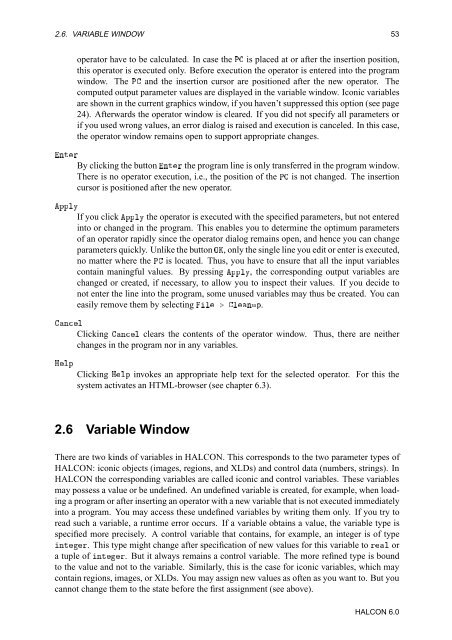You also want an ePaper? Increase the reach of your titles
YUMPU automatically turns print PDFs into web optimized ePapers that Google loves.
2.6. VARIABLE WINDOW 53<br />
operator have to be calculated. In case the È is placed at or after the insertion position,<br />
this operator is executed only. Before execution the operator is entered into the program<br />
window. The È and the insertion cursor are positioned after the new operator. The<br />
computed output parameter values are displayed in the variable window. Iconic variables<br />
are shown in the current graphics window, if you haven’t suppressed this option (see page<br />
24). Afterwards the operator window is cleared. If you did not specify all parameters or<br />
if you used wrong values, an error dialog is raised and execution is canceled. In this case,<br />
the operator window remains open to support appropriate changes.<br />
ÒØÖ<br />
By clicking the button ÒØÖ the program line is only transferred in the program window.<br />
There is no operator execution, i.e., the position of the È is not changed. The insertion<br />
cursor is positioned after the new operator.<br />
ÔÔÐÝ<br />
If you click ÔÔÐÝ the operator is executed with the specified parameters, but not entered<br />
into or changed in the program. This enables you to determine the optimum parameters<br />
of an operator rapidly since the operator dialog remains open, and hence you can change<br />
parameters quickly. Unlike the button ÇÃ, only the single line you edit or enter is executed,<br />
no matter where the È is located. Thus, you have to ensure that all the input variables<br />
contain maningful values. By pressing ÔÔÐÝ, the corresponding output variables are<br />
changed or created, if necessary, to allow you to inspect their values. If you decide to<br />
not enter the line into the program, some unused variables may thus be created. You can<br />
easily remove them by selecting Ð º ÐÒÙÔ.<br />
ÒÐ<br />
Clicking ÒÐ clears the contents of the operator window. Thus, there are neither<br />
changes in the program nor in any variables.<br />
ÀÐÔ<br />
Clicking ÀÐÔ invokes an appropriate help text for the selected operator. For this the<br />
system activates an HTML-browser (see chapter 6.3).<br />
2.6 Variable Window<br />
There are two kinds of variables in HALCON. This corresponds to the two parameter types of<br />
HALCON: iconic objects (images, regions, and XLDs) and control data (numbers, strings). In<br />
HALCON the corresponding variables are called iconic and control variables. These variables<br />
may possess a value or be undefined. An undefined variable is created, for example, when loading<br />
a program or after inserting an operator with a new variable that is not executed immediately<br />
into a program. You may access these undefined variables by writing them only. If you try to<br />
read such a variable, a runtime error occurs. If a variable obtains a value, the variable type is<br />
specified more precisely. A control variable that contains, for example, an integer is of type<br />
ÒØÖ. This type might change after specification of new values for this variable to ÖÐ or<br />
a tuple of ÒØÖ. But it always remains a control variable. The more refined type is bound<br />
to the value and not to the variable. Similarly, this is the case for iconic variables, which may<br />
contain regions, images, or XLDs. You may assign new values as often as you want to. But you<br />
cannot change them to the state before the first assignment (see above).<br />
HALCON 6.0