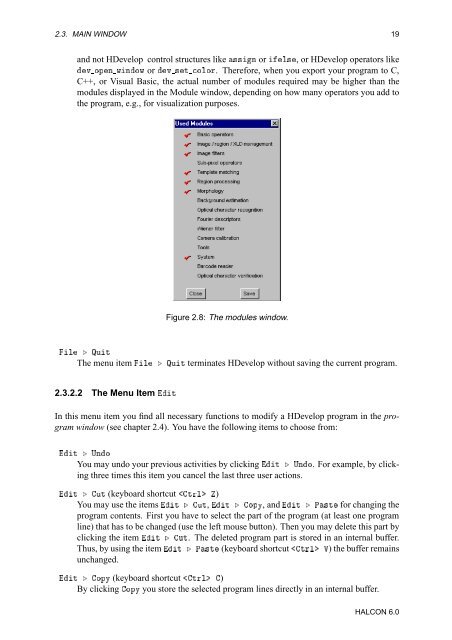Create successful ePaper yourself
Turn your PDF publications into a flip-book with our unique Google optimized e-Paper software.
2.3. MAIN WINDOW 19<br />
and not <strong>HDevelop</strong> control structures like ××Ò or Ð×, or <strong>HDevelop</strong> operators like<br />
Ú ÓÔÒ ÛÒÓÛ or Ú ×Ø ÓÐÓÖ. Therefore, when you export your program to C,<br />
C++, or Visual Basic, the actual number of modules required may be higher than the<br />
modules displayed in the Module window, depending on how many operators you add to<br />
the program, e.g., for visualization purposes.<br />
Figure 2.8: The modules window.<br />
Ð º ÉÙØ<br />
The menu item Ð º ÉÙØ terminates <strong>HDevelop</strong> without saving the current program.<br />
2.3.2.2 The Menu Item Ø<br />
In this menu item you find all necessary functions to modify a <strong>HDevelop</strong> program in the program<br />
window (see chapter 2.4). You have the following items to choose from:<br />
Ø º ÍÒÓ<br />
You may undo your previous activities by clicking Ø º ÍÒÓ. For example, by clicking<br />
three times this item you cancel the last three user actions.<br />
Ø º ÙØ (keyboard shortcut ØÖÐ )<br />
You may use the items Ø º ÙØ, Ø º ÓÔÝ, andØ º È×Ø for changing the<br />
program contents. First you have to select the part of the program (at least one program<br />
line) that has to be changed (use the left mouse button). Then you may delete this part by<br />
clicking the item Ø º ÙØ. The deleted program part is stored in an internal buffer.<br />
Thus, by using the item Ø º È×Ø (keyboard shortcut ØÖÐ Î) the buffer remains<br />
unchanged.<br />
Ø º ÓÔÝ (keyboard shortcut ØÖÐ )<br />
By clicking ÓÔÝ you store the selected program lines directly in an internal buffer.<br />
HALCON 6.0