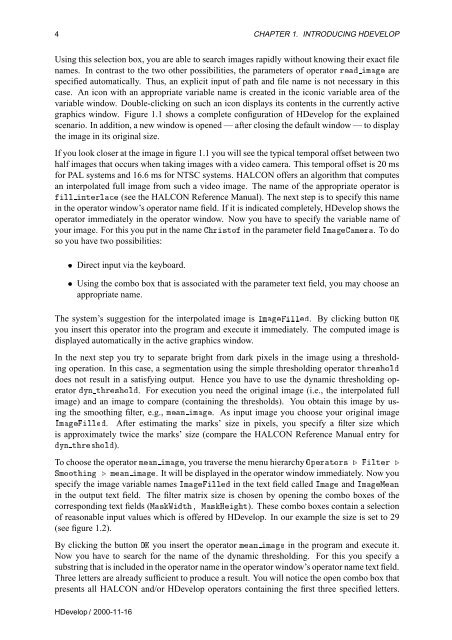You also want an ePaper? Increase the reach of your titles
YUMPU automatically turns print PDFs into web optimized ePapers that Google loves.
4 CHAPTER 1. INTRODUCING HDEVELOP<br />
Using this selection box, you are able to search images rapidly without knowing their exact file<br />
names. In contrast to the two other possibilities, the parameters of operator Ö Ñ are<br />
specified automatically. Thus, an explicit input of path and file name is not necessary in this<br />
case. An icon with an appropriate variable name is created in the iconic variable area of the<br />
variable window. Double-clicking on such an icon displays its contents in the currently active<br />
graphics window. Figure 1.1 shows a complete configuration of <strong>HDevelop</strong> for the explained<br />
scenario. In addition, a new window is opened — after closing the default window — to display<br />
the image in its original size.<br />
If you look closer at the image in figure 1.1 you will see the typical temporal offset between two<br />
half images that occurs when taking images with a video camera. This temporal offset is 20 ms<br />
for PAL systems and 16.6 ms for NTSC systems. HALCON offers an algorithm that computes<br />
an interpolated full image from such a video image. The name of the appropriate operator is<br />
ÐÐ ÒØÖÐ (see the HALCON Reference <strong>Manual</strong>). The next step is to specify this name<br />
in the operator window’s operator name field. If it is indicated completely, <strong>HDevelop</strong> shows the<br />
operator immediately in the operator window. Now you have to specify the variable name of<br />
your image. For this you put in the name Ö×ØÓ in the parameter field ÁÑÑÖ. Todo<br />
so you have two possibilities:<br />
¯ Direct input via the keyboard.<br />
¯ Using the combo box that is associated with the parameter text field, you may choose an<br />
appropriate name.<br />
The system’s suggestion for the interpolated image is ÁÑÐÐ. By clicking button ÇÃ<br />
you insert this operator into the program and execute it immediately. The computed image is<br />
displayed automatically in the active graphics window.<br />
In the next step you try to separate bright from dark pixels in the image using a thresholding<br />
operation. In this case, a segmentation using the simple thresholding operator ØÖ×ÓÐ<br />
does not result in a satisfying output. Hence you have to use the dynamic thresholding operator<br />
ÝÒ ØÖ×ÓÐ. For execution you need the original image (i.e., the interpolated full<br />
image) and an image to compare (containing the thresholds). You obtain this image by using<br />
the smoothing filter, e.g., ÑÒ Ñ. As input image you choose your original image<br />
ÁÑÐÐ. After estimating the marks’ size in pixels, you specify a filter size which<br />
is approximately twice the marks’ size (compare the HALCON Reference <strong>Manual</strong> entry for<br />
ÝÒ ØÖ×ÓÐ).<br />
To choose the operator ÑÒ Ñ, you traverse the menu hierarchy ÇÔÖØÓÖ× º ÐØÖ º<br />
ËÑÓÓØÒ º ÑÒ Ñ. It will be displayed in the operator window immediately. Now you<br />
specify the image variable names ÁÑÐÐ in the text field called ÁÑ and ÁÑÅÒ<br />
in the output text field. The filter matrix size is chosen by opening the combo boxes of the<br />
corresponding text fields (Å×Ïظ Å×ÀØ). These combo boxes contain a selection<br />
of reasonable input values which is offered by <strong>HDevelop</strong>. In our example the size is set to 29<br />
(see figure 1.2).<br />
By clicking the button ÇÃ you insert the operator ÑÒ Ñ in the program and execute it.<br />
Now you have to search for the name of the dynamic thresholding. For this you specify a<br />
substring that is included in the operator name in the operator window’s operator name text field.<br />
Three letters are already sufficient to produce a result. You will notice the open combo box that<br />
presents all HALCON and/or <strong>HDevelop</strong> operators containing the first three specified letters.<br />
<strong>HDevelop</strong> / 2000-11-16