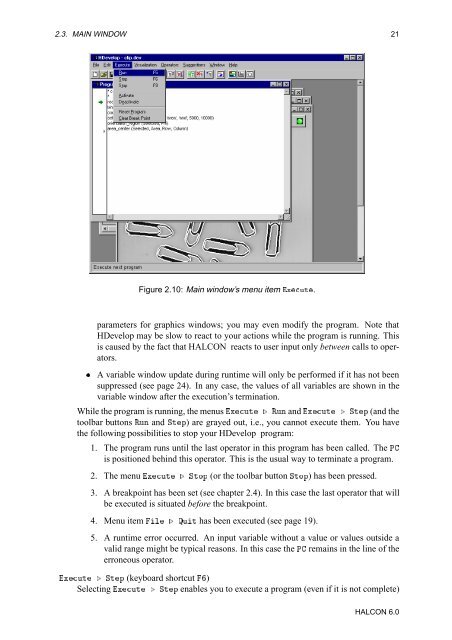Create successful ePaper yourself
Turn your PDF publications into a flip-book with our unique Google optimized e-Paper software.
2.3. MAIN WINDOW 21<br />
Figure 2.10: Main window’s menu item ÜÙØ.<br />
parameters for graphics windows; you may even modify the program. Note that<br />
<strong>HDevelop</strong> may be slow to react to your actions while the program is running. This<br />
is caused by the fact that HALCON reacts to user input only between calls to operators.<br />
¯ A variable window update during runtime will only be performed if it has not been<br />
suppressed (see page 24). In any case, the values of all variables are shown in the<br />
variable window after the execution’s termination.<br />
While the program is running, the menus ÜÙØ º ÊÙÒ and ÜÙØ º ËØÔ (and the<br />
toolbar buttons ÊÙÒ and ËØÔ) are grayed out, i.e., you cannot execute them. You have<br />
the following possibilities to stop your <strong>HDevelop</strong> program:<br />
1. The program runs until the last operator in this program has been called. The È<br />
is positioned behind this operator. This is the usual way to terminate a program.<br />
2. The menu ÜÙØ º ËØÓÔ (or the toolbar button ËØÓÔ) has been pressed.<br />
3. A breakpoint has been set (see chapter 2.4). In this case the last operator that will<br />
be executed is situated before the breakpoint.<br />
4. Menu item Ð º ÉÙØ has been executed (see page 19).<br />
5. A runtime error occurred. An input variable without a value or values outside a<br />
valid range might be typical reasons. In this case the È remains in the line of the<br />
erroneous operator.<br />
ÜÙØ º ËØÔ (keyboard shortcut )<br />
Selecting ÜÙØ º ËØÔ enables you to execute a program (even if it is not complete)<br />
HALCON 6.0