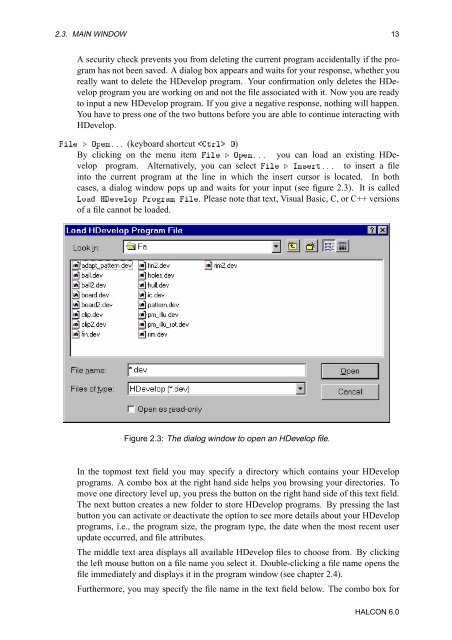You also want an ePaper? Increase the reach of your titles
YUMPU automatically turns print PDFs into web optimized ePapers that Google loves.
2.3. MAIN WINDOW 13<br />
A security check prevents you from deleting the current program accidentally if the program<br />
has not been saved. A dialog box appears and waits for your response, whether you<br />
really want to delete the <strong>HDevelop</strong> program. Your confirmation only deletes the <strong>HDevelop</strong><br />
program you are working on and not the file associated with it. Now you are ready<br />
to input a new <strong>HDevelop</strong> program. If you give a negative response, nothing will happen.<br />
You have to press one of the two buttons before you are able to continue interacting with<br />
<strong>HDevelop</strong>.<br />
Ð º ÇÔÒººº (keyboard shortcut ØÖÐ Ç)<br />
By clicking on the menu item Ð º ÇÔÒººº you can load an existing <strong>HDevelop</strong><br />
program. Alternatively, you can select Ð º ÁÒ×Öغºº to insert a file<br />
into the current program at the line in which the insert cursor is located. In both<br />
cases, a dialog window pops up and waits for your input (see figure 2.3). It is called<br />
ÄÓ ÀÚÐÓÔ ÈÖÓÖÑ Ð. Please note that text, Visual Basic, C, or C++ versions<br />
of a file cannot be loaded.<br />
Figure 2.3: The dialog window to open an <strong>HDevelop</strong> file.<br />
In the topmost text field you may specify a directory which contains your <strong>HDevelop</strong><br />
programs. A combo box at the right hand side helps you browsing your directories. To<br />
move one directory level up, you press the button on the right hand side of this text field.<br />
The next button creates a new folder to store <strong>HDevelop</strong> programs. By pressing the last<br />
button you can activate or deactivate the option to see more details about your <strong>HDevelop</strong><br />
programs, i.e., the program size, the program type, the date when the most recent user<br />
update occurred, and file attributes.<br />
The middle text area displays all available <strong>HDevelop</strong> files to choose from. By clicking<br />
the left mouse button on a file name you select it. Double-clicking a file name opens the<br />
file immediately and displays it in the program window (see chapter 2.4).<br />
Furthermore, you may specify the file name in the text field below. The combo box for<br />
HALCON 6.0