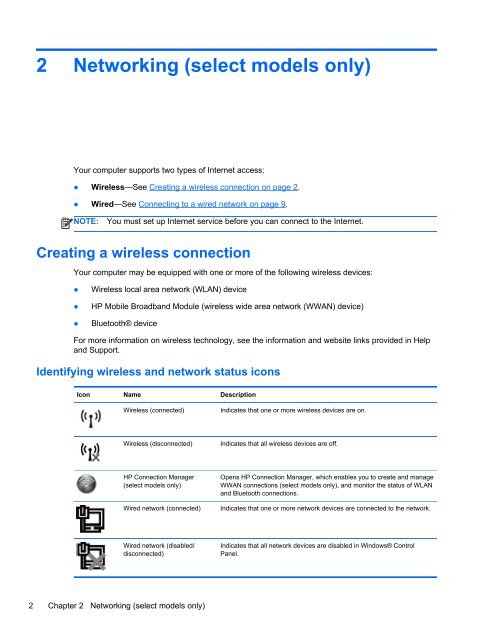HP ProBook 4540s Notebook PC Reference Guide - static ...
HP ProBook 4540s Notebook PC Reference Guide - static ...
HP ProBook 4540s Notebook PC Reference Guide - static ...
You also want an ePaper? Increase the reach of your titles
YUMPU automatically turns print PDFs into web optimized ePapers that Google loves.
2 Networking (select models only)<br />
Your computer supports two types of Internet access:<br />
● Wireless—See Creating a wireless connection on page 2.<br />
● Wired—See Connecting to a wired network on page 9.<br />
NOTE:<br />
You must set up Internet service before you can connect to the Internet.<br />
Creating a wireless connection<br />
Your computer may be equipped with one or more of the following wireless devices:<br />
●<br />
●<br />
●<br />
Wireless local area network (WLAN) device<br />
<strong>HP</strong> Mobile Broadband Module (wireless wide area network (WWAN) device)<br />
Bluetooth® device<br />
For more information on wireless technology, see the information and website links provided in Help<br />
and Support.<br />
Identifying wireless and network status icons<br />
Icon Name Description<br />
Wireless (connected)<br />
Indicates that one or more wireless devices are on.<br />
Wireless (disconnected)<br />
Indicates that all wireless devices are off.<br />
<strong>HP</strong> Connection Manager<br />
(select models only)<br />
Wired network (connected)<br />
Opens <strong>HP</strong> Connection Manager, which enables you to create and manage<br />
WWAN connections (select models only), and monitor the status of WLAN<br />
and Bluetooth connections.<br />
Indicates that one or more network devices are connected to the network.<br />
Wired network (disabled/<br />
disconnected)<br />
Indicates that all network devices are disabled in Windows® Control<br />
Panel.<br />
2 Chapter 2 Networking (select models only)