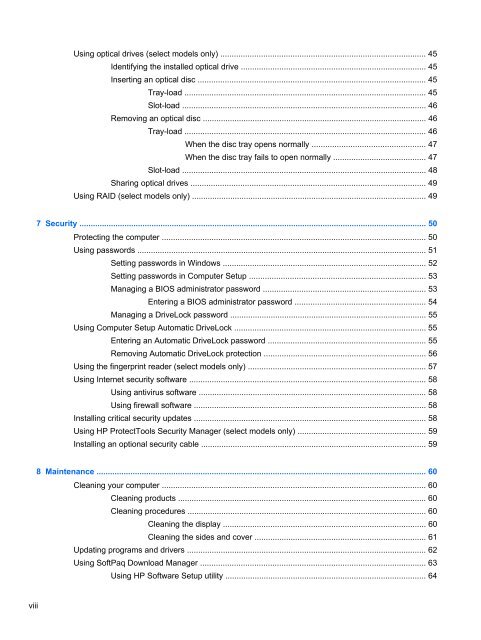HP ProBook 4540s Notebook PC Reference Guide - static ...
HP ProBook 4540s Notebook PC Reference Guide - static ...
HP ProBook 4540s Notebook PC Reference Guide - static ...
You also want an ePaper? Increase the reach of your titles
YUMPU automatically turns print PDFs into web optimized ePapers that Google loves.
Using optical drives (select models only) ........................................................................................... 45<br />
Identifying the installed optical drive .................................................................................. 45<br />
Inserting an optical disc ..................................................................................................... 45<br />
Tray-load ........................................................................................................... 45<br />
Slot-load ............................................................................................................ 46<br />
Removing an optical disc ................................................................................................... 46<br />
Tray-load ........................................................................................................... 46<br />
When the disc tray opens normally .................................................. 47<br />
When the disc tray fails to open normally ......................................... 47<br />
Slot-load ............................................................................................................ 48<br />
Sharing optical drives ........................................................................................................ 49<br />
Using RAID (select models only) ........................................................................................................ 49<br />
7 Security .......................................................................................................................................................... 50<br />
Protecting the computer ..................................................................................................................... 50<br />
Using passwords ................................................................................................................................ 51<br />
Setting passwords in Windows .......................................................................................... 52<br />
Setting passwords in Computer Setup .............................................................................. 53<br />
Managing a BIOS administrator password ........................................................................ 53<br />
Entering a BIOS administrator password .......................................................... 54<br />
Managing a DriveLock password ....................................................................................... 55<br />
Using Computer Setup Automatic DriveLock ..................................................................................... 55<br />
Entering an Automatic DriveLock password ...................................................................... 55<br />
Removing Automatic DriveLock protection ........................................................................ 56<br />
Using the fingerprint reader (select models only) ............................................................................... 57<br />
Using Internet security software ......................................................................................................... 58<br />
Using antivirus software ..................................................................................................... 58<br />
Using firewall software ....................................................................................................... 58<br />
Installing critical security updates ....................................................................................................... 58<br />
Using <strong>HP</strong> ProtectTools Security Manager (select models only) ......................................................... 59<br />
Installing an optional security cable .................................................................................................... 59<br />
8 Maintenance .................................................................................................................................................. 60<br />
Cleaning your computer ..................................................................................................................... 60<br />
Cleaning products .............................................................................................................. 60<br />
Cleaning procedures .......................................................................................................... 60<br />
Cleaning the display .......................................................................................... 60<br />
Cleaning the sides and cover ............................................................................ 61<br />
Updating programs and drivers .......................................................................................................... 62<br />
Using SoftPaq Download Manager .................................................................................................... 63<br />
Using <strong>HP</strong> Software Setup utility ......................................................................................... 64<br />
viii