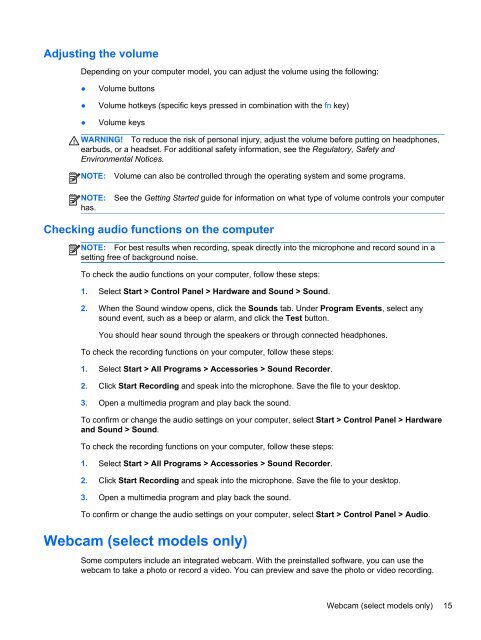HP ProBook 4540s Notebook PC Reference Guide - static ...
HP ProBook 4540s Notebook PC Reference Guide - static ...
HP ProBook 4540s Notebook PC Reference Guide - static ...
Create successful ePaper yourself
Turn your PDF publications into a flip-book with our unique Google optimized e-Paper software.
Adjusting the volume<br />
Depending on your computer model, you can adjust the volume using the following:<br />
●<br />
●<br />
●<br />
Volume buttons<br />
Volume hotkeys (specific keys pressed in combination with the fn key)<br />
Volume keys<br />
WARNING! To reduce the risk of personal injury, adjust the volume before putting on headphones,<br />
earbuds, or a headset. For additional safety information, see the Regulatory, Safety and<br />
Environmental Notices.<br />
NOTE:<br />
NOTE:<br />
has.<br />
Volume can also be controlled through the operating system and some programs.<br />
See the Getting Started guide for information on what type of volume controls your computer<br />
Checking audio functions on the computer<br />
NOTE: For best results when recording, speak directly into the microphone and record sound in a<br />
setting free of background noise.<br />
To check the audio functions on your computer, follow these steps:<br />
1. Select Start > Control Panel > Hardware and Sound > Sound.<br />
2. When the Sound window opens, click the Sounds tab. Under Program Events, select any<br />
sound event, such as a beep or alarm, and click the Test button.<br />
You should hear sound through the speakers or through connected headphones.<br />
To check the recording functions on your computer, follow these steps:<br />
1. Select Start > All Programs > Accessories > Sound Recorder.<br />
2. Click Start Recording and speak into the microphone. Save the file to your desktop.<br />
3. Open a multimedia program and play back the sound.<br />
To confirm or change the audio settings on your computer, select Start > Control Panel > Hardware<br />
and Sound > Sound.<br />
To check the recording functions on your computer, follow these steps:<br />
1. Select Start > All Programs > Accessories > Sound Recorder.<br />
2. Click Start Recording and speak into the microphone. Save the file to your desktop.<br />
3. Open a multimedia program and play back the sound.<br />
To confirm or change the audio settings on your computer, select Start > Control Panel > Audio.<br />
Webcam (select models only)<br />
Some computers include an integrated webcam. With the preinstalled software, you can use the<br />
webcam to take a photo or record a video. You can preview and save the photo or video recording.<br />
Webcam (select models only) 15