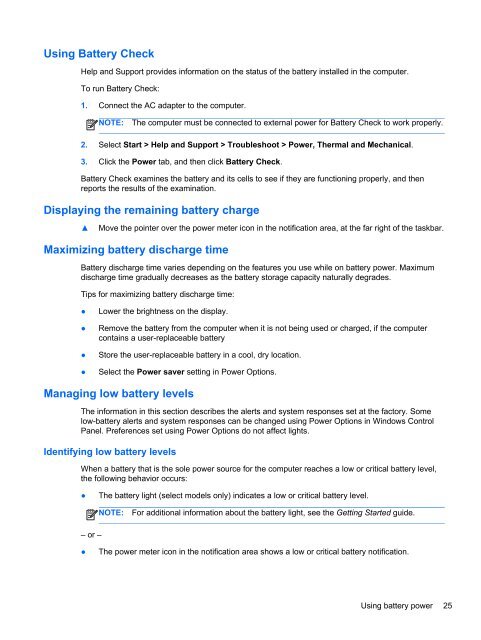HP ProBook 4540s Notebook PC Reference Guide - static ...
HP ProBook 4540s Notebook PC Reference Guide - static ...
HP ProBook 4540s Notebook PC Reference Guide - static ...
You also want an ePaper? Increase the reach of your titles
YUMPU automatically turns print PDFs into web optimized ePapers that Google loves.
Using Battery Check<br />
Help and Support provides information on the status of the battery installed in the computer.<br />
To run Battery Check:<br />
1. Connect the AC adapter to the computer.<br />
NOTE:<br />
The computer must be connected to external power for Battery Check to work properly.<br />
2. Select Start > Help and Support > Troubleshoot > Power, Thermal and Mechanical.<br />
3. Click the Power tab, and then click Battery Check.<br />
Battery Check examines the battery and its cells to see if they are functioning properly, and then<br />
reports the results of the examination.<br />
Displaying the remaining battery charge<br />
▲<br />
Move the pointer over the power meter icon in the notification area, at the far right of the taskbar.<br />
Maximizing battery discharge time<br />
Battery discharge time varies depending on the features you use while on battery power. Maximum<br />
discharge time gradually decreases as the battery storage capacity naturally degrades.<br />
Tips for maximizing battery discharge time:<br />
●<br />
●<br />
●<br />
●<br />
Lower the brightness on the display.<br />
Remove the battery from the computer when it is not being used or charged, if the computer<br />
contains a user-replaceable battery<br />
Store the user-replaceable battery in a cool, dry location.<br />
Select the Power saver setting in Power Options.<br />
Managing low battery levels<br />
The information in this section describes the alerts and system responses set at the factory. Some<br />
low-battery alerts and system responses can be changed using Power Options in Windows Control<br />
Panel. Preferences set using Power Options do not affect lights.<br />
Identifying low battery levels<br />
When a battery that is the sole power source for the computer reaches a low or critical battery level,<br />
the following behavior occurs:<br />
●<br />
The battery light (select models only) indicates a low or critical battery level.<br />
NOTE:<br />
For additional information about the battery light, see the Getting Started guide.<br />
– or –<br />
●<br />
The power meter icon in the notification area shows a low or critical battery notification.<br />
Using battery power 25