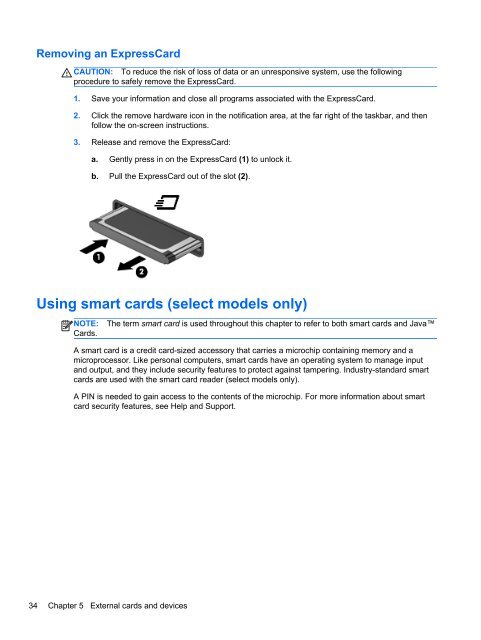HP ProBook 4540s Notebook PC Reference Guide - static ...
HP ProBook 4540s Notebook PC Reference Guide - static ...
HP ProBook 4540s Notebook PC Reference Guide - static ...
You also want an ePaper? Increase the reach of your titles
YUMPU automatically turns print PDFs into web optimized ePapers that Google loves.
Removing an ExpressCard<br />
CAUTION: To reduce the risk of loss of data or an unresponsive system, use the following<br />
procedure to safely remove the ExpressCard.<br />
1. Save your information and close all programs associated with the ExpressCard.<br />
2. Click the remove hardware icon in the notification area, at the far right of the taskbar, and then<br />
follow the on-screen instructions.<br />
3. Release and remove the ExpressCard:<br />
a. Gently press in on the ExpressCard (1) to unlock it.<br />
b. Pull the ExpressCard out of the slot (2).<br />
Using smart cards (select models only)<br />
NOTE:<br />
Cards.<br />
The term smart card is used throughout this chapter to refer to both smart cards and Java<br />
A smart card is a credit card-sized accessory that carries a microchip containing memory and a<br />
microprocessor. Like personal computers, smart cards have an operating system to manage input<br />
and output, and they include security features to protect against tampering. Industry-standard smart<br />
cards are used with the smart card reader (select models only).<br />
A PIN is needed to gain access to the contents of the microchip. For more information about smart<br />
card security features, see Help and Support.<br />
34 Chapter 5 External cards and devices