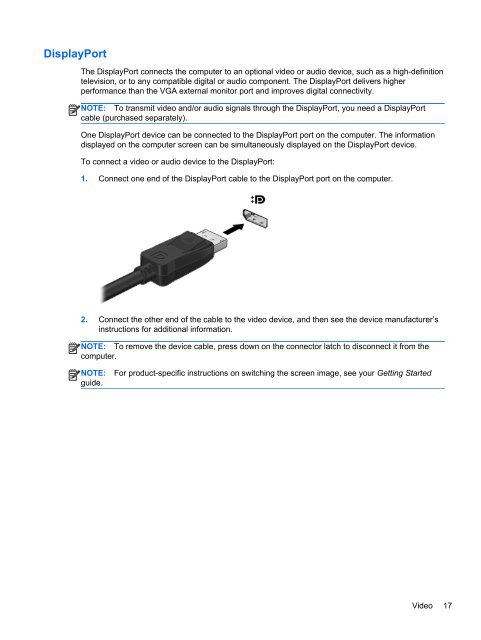HP ProBook 4540s Notebook PC Reference Guide - static ...
HP ProBook 4540s Notebook PC Reference Guide - static ...
HP ProBook 4540s Notebook PC Reference Guide - static ...
You also want an ePaper? Increase the reach of your titles
YUMPU automatically turns print PDFs into web optimized ePapers that Google loves.
DisplayPort<br />
The DisplayPort connects the computer to an optional video or audio device, such as a high-definition<br />
television, or to any compatible digital or audio component. The DisplayPort delivers higher<br />
performance than the VGA external monitor port and improves digital connectivity.<br />
NOTE: To transmit video and/or audio signals through the DisplayPort, you need a DisplayPort<br />
cable (purchased separately).<br />
One DisplayPort device can be connected to the DisplayPort port on the computer. The information<br />
displayed on the computer screen can be simultaneously displayed on the DisplayPort device.<br />
To connect a video or audio device to the DisplayPort:<br />
1. Connect one end of the DisplayPort cable to the DisplayPort port on the computer.<br />
2. Connect the other end of the cable to the video device, and then see the device manufacturer’s<br />
instructions for additional information.<br />
NOTE: To remove the device cable, press down on the connector latch to disconnect it from the<br />
computer.<br />
NOTE:<br />
guide.<br />
For product-specific instructions on switching the screen image, see your Getting Started<br />
Video 17