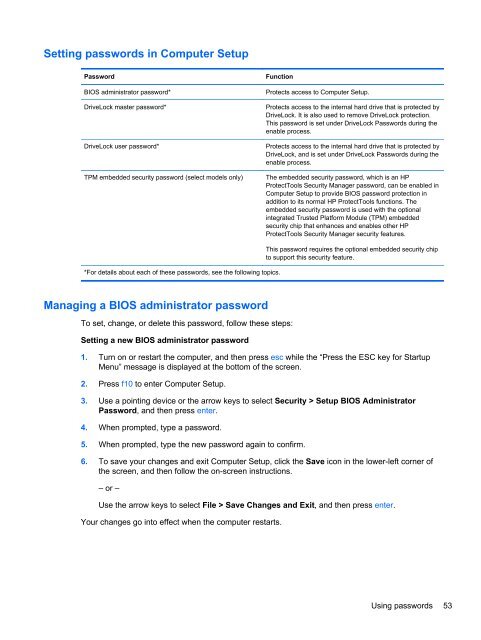HP ProBook 4540s Notebook PC Reference Guide - static ...
HP ProBook 4540s Notebook PC Reference Guide - static ...
HP ProBook 4540s Notebook PC Reference Guide - static ...
You also want an ePaper? Increase the reach of your titles
YUMPU automatically turns print PDFs into web optimized ePapers that Google loves.
Setting passwords in Computer Setup<br />
Password<br />
BIOS administrator password*<br />
DriveLock master password*<br />
DriveLock user password*<br />
TPM embedded security password (select models only)<br />
Function<br />
Protects access to Computer Setup.<br />
Protects access to the internal hard drive that is protected by<br />
DriveLock. It is also used to remove DriveLock protection.<br />
This password is set under DriveLock Passwords during the<br />
enable process.<br />
Protects access to the internal hard drive that is protected by<br />
DriveLock, and is set under DriveLock Passwords during the<br />
enable process.<br />
The embedded security password, which is an <strong>HP</strong><br />
ProtectTools Security Manager password, can be enabled in<br />
Computer Setup to provide BIOS password protection in<br />
addition to its normal <strong>HP</strong> ProtectTools functions. The<br />
embedded security password is used with the optional<br />
integrated Trusted Platform Module (TPM) embedded<br />
security chip that enhances and enables other <strong>HP</strong><br />
ProtectTools Security Manager security features.<br />
*For details about each of these passwords, see the following topics.<br />
This password requires the optional embedded security chip<br />
to support this security feature.<br />
Managing a BIOS administrator password<br />
To set, change, or delete this password, follow these steps:<br />
Setting a new BIOS administrator password<br />
1. Turn on or restart the computer, and then press esc while the “Press the ESC key for Startup<br />
Menu” message is displayed at the bottom of the screen.<br />
2. Press f10 to enter Computer Setup.<br />
3. Use a pointing device or the arrow keys to select Security > Setup BIOS Administrator<br />
Password, and then press enter.<br />
4. When prompted, type a password.<br />
5. When prompted, type the new password again to confirm.<br />
6. To save your changes and exit Computer Setup, click the Save icon in the lower-left corner of<br />
the screen, and then follow the on-screen instructions.<br />
– or –<br />
Use the arrow keys to select File > Save Changes and Exit, and then press enter.<br />
Your changes go into effect when the computer restarts.<br />
Using passwords 53