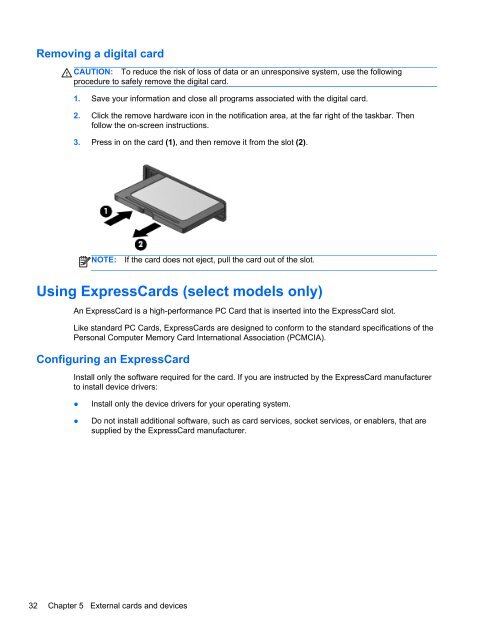HP ProBook 4540s Notebook PC Reference Guide - static ...
HP ProBook 4540s Notebook PC Reference Guide - static ...
HP ProBook 4540s Notebook PC Reference Guide - static ...
Create successful ePaper yourself
Turn your PDF publications into a flip-book with our unique Google optimized e-Paper software.
Removing a digital card<br />
CAUTION: To reduce the risk of loss of data or an unresponsive system, use the following<br />
procedure to safely remove the digital card.<br />
1. Save your information and close all programs associated with the digital card.<br />
2. Click the remove hardware icon in the notification area, at the far right of the taskbar. Then<br />
follow the on-screen instructions.<br />
3. Press in on the card (1), and then remove it from the slot (2).<br />
NOTE:<br />
If the card does not eject, pull the card out of the slot.<br />
Using ExpressCards (select models only)<br />
An ExpressCard is a high-performance <strong>PC</strong> Card that is inserted into the ExpressCard slot.<br />
Like standard <strong>PC</strong> Cards, ExpressCards are designed to conform to the standard specifications of the<br />
Personal Computer Memory Card International Association (<strong>PC</strong>MCIA).<br />
Configuring an ExpressCard<br />
Install only the software required for the card. If you are instructed by the ExpressCard manufacturer<br />
to install device drivers:<br />
●<br />
●<br />
Install only the device drivers for your operating system.<br />
Do not install additional software, such as card services, socket services, or enablers, that are<br />
supplied by the ExpressCard manufacturer.<br />
32 Chapter 5 External cards and devices