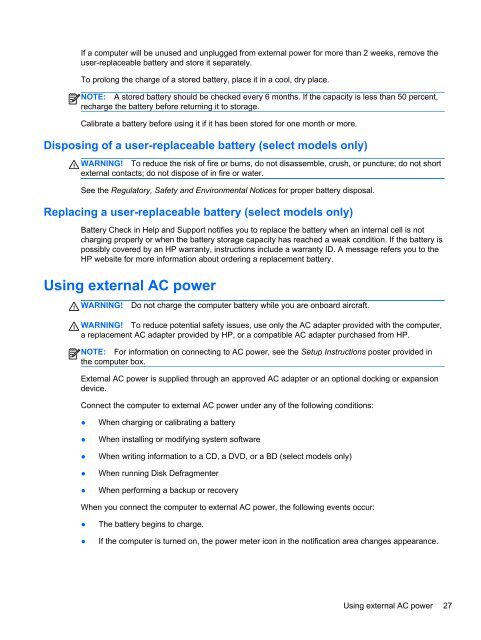HP ProBook 4540s Notebook PC Reference Guide - static ...
HP ProBook 4540s Notebook PC Reference Guide - static ...
HP ProBook 4540s Notebook PC Reference Guide - static ...
You also want an ePaper? Increase the reach of your titles
YUMPU automatically turns print PDFs into web optimized ePapers that Google loves.
If a computer will be unused and unplugged from external power for more than 2 weeks, remove the<br />
user-replaceable battery and store it separately.<br />
To prolong the charge of a stored battery, place it in a cool, dry place.<br />
NOTE: A stored battery should be checked every 6 months. If the capacity is less than 50 percent,<br />
recharge the battery before returning it to storage.<br />
Calibrate a battery before using it if it has been stored for one month or more.<br />
Disposing of a user-replaceable battery (select models only)<br />
WARNING! To reduce the risk of fire or burns, do not disassemble, crush, or puncture; do not short<br />
external contacts; do not dispose of in fire or water.<br />
See the Regulatory, Safety and Environmental Notices for proper battery disposal.<br />
Replacing a user-replaceable battery (select models only)<br />
Battery Check in Help and Support notifies you to replace the battery when an internal cell is not<br />
charging properly or when the battery storage capacity has reached a weak condition. If the battery is<br />
possibly covered by an <strong>HP</strong> warranty, instructions include a warranty ID. A message refers you to the<br />
<strong>HP</strong> website for more information about ordering a replacement battery.<br />
Using external AC power<br />
WARNING!<br />
Do not charge the computer battery while you are onboard aircraft.<br />
WARNING! To reduce potential safety issues, use only the AC adapter provided with the computer,<br />
a replacement AC adapter provided by <strong>HP</strong>, or a compatible AC adapter purchased from <strong>HP</strong>.<br />
NOTE: For information on connecting to AC power, see the Setup Instructions poster provided in<br />
the computer box.<br />
External AC power is supplied through an approved AC adapter or an optional docking or expansion<br />
device.<br />
Connect the computer to external AC power under any of the following conditions:<br />
●<br />
●<br />
●<br />
●<br />
●<br />
When charging or calibrating a battery<br />
When installing or modifying system software<br />
When writing information to a CD, a DVD, or a BD (select models only)<br />
When running Disk Defragmenter<br />
When performing a backup or recovery<br />
When you connect the computer to external AC power, the following events occur:<br />
●<br />
●<br />
The battery begins to charge.<br />
If the computer is turned on, the power meter icon in the notification area changes appearance.<br />
Using external AC power 27