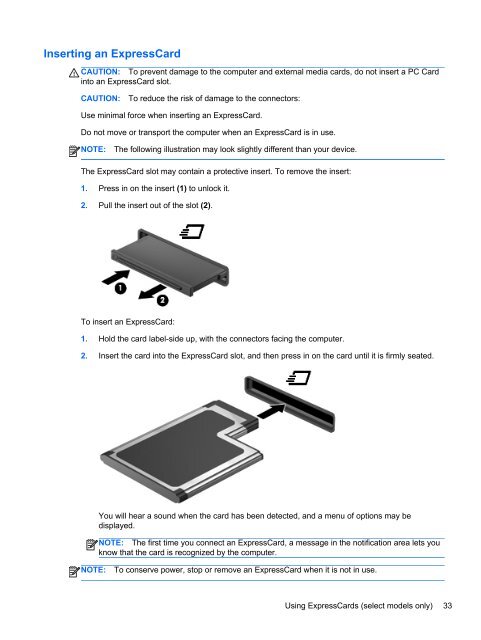HP ProBook 4540s Notebook PC Reference Guide - static ...
HP ProBook 4540s Notebook PC Reference Guide - static ...
HP ProBook 4540s Notebook PC Reference Guide - static ...
You also want an ePaper? Increase the reach of your titles
YUMPU automatically turns print PDFs into web optimized ePapers that Google loves.
Inserting an ExpressCard<br />
CAUTION: To prevent damage to the computer and external media cards, do not insert a <strong>PC</strong> Card<br />
into an ExpressCard slot.<br />
CAUTION:<br />
To reduce the risk of damage to the connectors:<br />
Use minimal force when inserting an ExpressCard.<br />
Do not move or transport the computer when an ExpressCard is in use.<br />
NOTE:<br />
The following illustration may look slightly different than your device.<br />
The ExpressCard slot may contain a protective insert. To remove the insert:<br />
1. Press in on the insert (1) to unlock it.<br />
2. Pull the insert out of the slot (2).<br />
To insert an ExpressCard:<br />
1. Hold the card label-side up, with the connectors facing the computer.<br />
2. Insert the card into the ExpressCard slot, and then press in on the card until it is firmly seated.<br />
You will hear a sound when the card has been detected, and a menu of options may be<br />
displayed.<br />
NOTE: The first time you connect an ExpressCard, a message in the notification area lets you<br />
know that the card is recognized by the computer.<br />
NOTE:<br />
To conserve power, stop or remove an ExpressCard when it is not in use.<br />
Using ExpressCards (select models only) 33