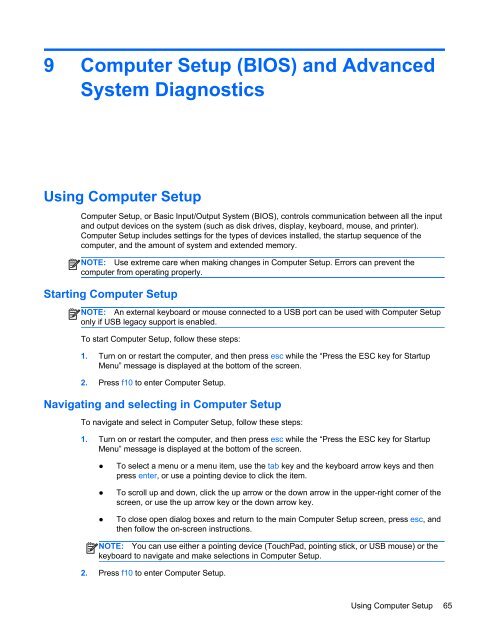HP ProBook 4540s Notebook PC Reference Guide - static ...
HP ProBook 4540s Notebook PC Reference Guide - static ...
HP ProBook 4540s Notebook PC Reference Guide - static ...
You also want an ePaper? Increase the reach of your titles
YUMPU automatically turns print PDFs into web optimized ePapers that Google loves.
9 Computer Setup (BIOS) and Advanced<br />
System Diagnostics<br />
Using Computer Setup<br />
Computer Setup, or Basic Input/Output System (BIOS), controls communication between all the input<br />
and output devices on the system (such as disk drives, display, keyboard, mouse, and printer).<br />
Computer Setup includes settings for the types of devices installed, the startup sequence of the<br />
computer, and the amount of system and extended memory.<br />
NOTE: Use extreme care when making changes in Computer Setup. Errors can prevent the<br />
computer from operating properly.<br />
Starting Computer Setup<br />
NOTE: An external keyboard or mouse connected to a USB port can be used with Computer Setup<br />
only if USB legacy support is enabled.<br />
To start Computer Setup, follow these steps:<br />
1. Turn on or restart the computer, and then press esc while the “Press the ESC key for Startup<br />
Menu” message is displayed at the bottom of the screen.<br />
2. Press f10 to enter Computer Setup.<br />
Navigating and selecting in Computer Setup<br />
To navigate and select in Computer Setup, follow these steps:<br />
1. Turn on or restart the computer, and then press esc while the “Press the ESC key for Startup<br />
Menu” message is displayed at the bottom of the screen.<br />
●<br />
●<br />
●<br />
To select a menu or a menu item, use the tab key and the keyboard arrow keys and then<br />
press enter, or use a pointing device to click the item.<br />
To scroll up and down, click the up arrow or the down arrow in the upper-right corner of the<br />
screen, or use the up arrow key or the down arrow key.<br />
To close open dialog boxes and return to the main Computer Setup screen, press esc, and<br />
then follow the on-screen instructions.<br />
NOTE: You can use either a pointing device (TouchPad, pointing stick, or USB mouse) or the<br />
keyboard to navigate and make selections in Computer Setup.<br />
2. Press f10 to enter Computer Setup.<br />
Using Computer Setup 65