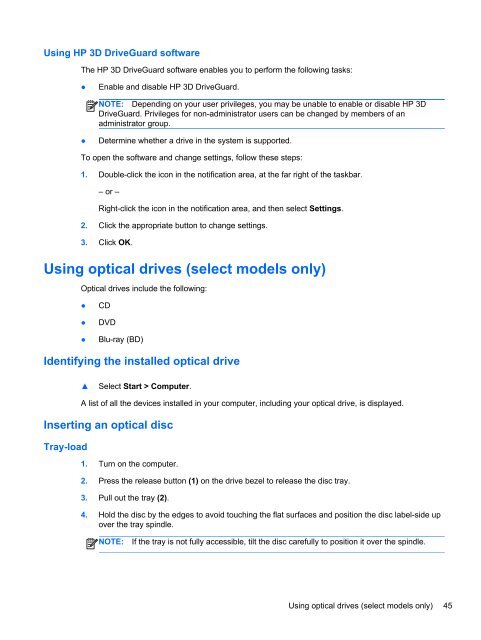HP ProBook 4540s Notebook PC Reference Guide - static ...
HP ProBook 4540s Notebook PC Reference Guide - static ...
HP ProBook 4540s Notebook PC Reference Guide - static ...
Create successful ePaper yourself
Turn your PDF publications into a flip-book with our unique Google optimized e-Paper software.
Using <strong>HP</strong> 3D DriveGuard software<br />
The <strong>HP</strong> 3D DriveGuard software enables you to perform the following tasks:<br />
●<br />
Enable and disable <strong>HP</strong> 3D DriveGuard.<br />
NOTE: Depending on your user privileges, you may be unable to enable or disable <strong>HP</strong> 3D<br />
DriveGuard. Privileges for non-administrator users can be changed by members of an<br />
administrator group.<br />
●<br />
Determine whether a drive in the system is supported.<br />
To open the software and change settings, follow these steps:<br />
1. Double-click the icon in the notification area, at the far right of the taskbar.<br />
– or –<br />
Right-click the icon in the notification area, and then select Settings.<br />
2. Click the appropriate button to change settings.<br />
3. Click OK.<br />
Using optical drives (select models only)<br />
Optical drives include the following:<br />
●<br />
●<br />
●<br />
CD<br />
DVD<br />
Blu-ray (BD)<br />
Identifying the installed optical drive<br />
▲<br />
Select Start > Computer.<br />
A list of all the devices installed in your computer, including your optical drive, is displayed.<br />
Inserting an optical disc<br />
Tray-load<br />
1. Turn on the computer.<br />
2. Press the release button (1) on the drive bezel to release the disc tray.<br />
3. Pull out the tray (2).<br />
4. Hold the disc by the edges to avoid touching the flat surfaces and position the disc label-side up<br />
over the tray spindle.<br />
NOTE:<br />
If the tray is not fully accessible, tilt the disc carefully to position it over the spindle.<br />
Using optical drives (select models only) 45