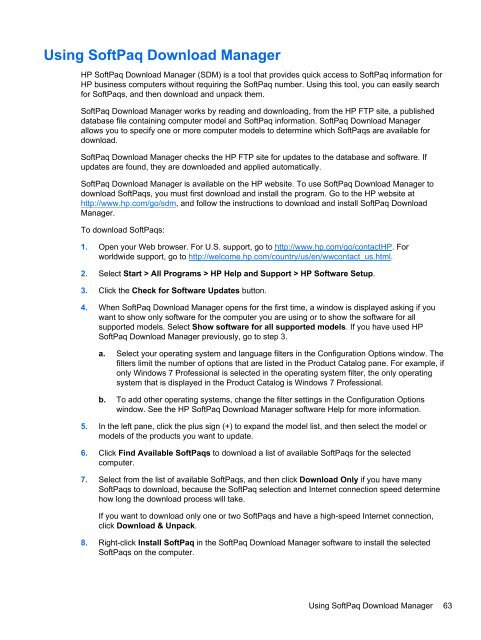HP ProBook 4540s Notebook PC Reference Guide - static ...
HP ProBook 4540s Notebook PC Reference Guide - static ...
HP ProBook 4540s Notebook PC Reference Guide - static ...
You also want an ePaper? Increase the reach of your titles
YUMPU automatically turns print PDFs into web optimized ePapers that Google loves.
Using SoftPaq Download Manager<br />
<strong>HP</strong> SoftPaq Download Manager (SDM) is a tool that provides quick access to SoftPaq information for<br />
<strong>HP</strong> business computers without requiring the SoftPaq number. Using this tool, you can easily search<br />
for SoftPaqs, and then download and unpack them.<br />
SoftPaq Download Manager works by reading and downloading, from the <strong>HP</strong> FTP site, a published<br />
database file containing computer model and SoftPaq information. SoftPaq Download Manager<br />
allows you to specify one or more computer models to determine which SoftPaqs are available for<br />
download.<br />
SoftPaq Download Manager checks the <strong>HP</strong> FTP site for updates to the database and software. If<br />
updates are found, they are downloaded and applied automatically.<br />
SoftPaq Download Manager is available on the <strong>HP</strong> website. To use SoftPaq Download Manager to<br />
download SoftPaqs, you must first download and install the program. Go to the <strong>HP</strong> website at<br />
http://www.hp.com/go/sdm, and follow the instructions to download and install SoftPaq Download<br />
Manager.<br />
To download SoftPaqs:<br />
1. Open your Web browser. For U.S. support, go to http://www.hp.com/go/contact<strong>HP</strong>. For<br />
worldwide support, go to http://welcome.hp.com/country/us/en/wwcontact_us.html.<br />
2. Select Start > All Programs > <strong>HP</strong> Help and Support > <strong>HP</strong> Software Setup.<br />
3. Click the Check for Software Updates button.<br />
4. When SoftPaq Download Manager opens for the first time, a window is displayed asking if you<br />
want to show only software for the computer you are using or to show the software for all<br />
supported models. Select Show software for all supported models. If you have used <strong>HP</strong><br />
SoftPaq Download Manager previously, go to step 3.<br />
a. Select your operating system and language filters in the Configuration Options window. The<br />
filters limit the number of options that are listed in the Product Catalog pane. For example, if<br />
only Windows 7 Professional is selected in the operating system filter, the only operating<br />
system that is displayed in the Product Catalog is Windows 7 Professional.<br />
b. To add other operating systems, change the filter settings in the Configuration Options<br />
window. See the <strong>HP</strong> SoftPaq Download Manager software Help for more information.<br />
5. In the left pane, click the plus sign (+) to expand the model list, and then select the model or<br />
models of the products you want to update.<br />
6. Click Find Available SoftPaqs to download a list of available SoftPaqs for the selected<br />
computer.<br />
7. Select from the list of available SoftPaqs, and then click Download Only if you have many<br />
SoftPaqs to download, because the SoftPaq selection and Internet connection speed determine<br />
how long the download process will take.<br />
If you want to download only one or two SoftPaqs and have a high-speed Internet connection,<br />
click Download & Unpack.<br />
8. Right-click Install SoftPaq in the SoftPaq Download Manager software to install the selected<br />
SoftPaqs on the computer.<br />
Using SoftPaq Download Manager 63