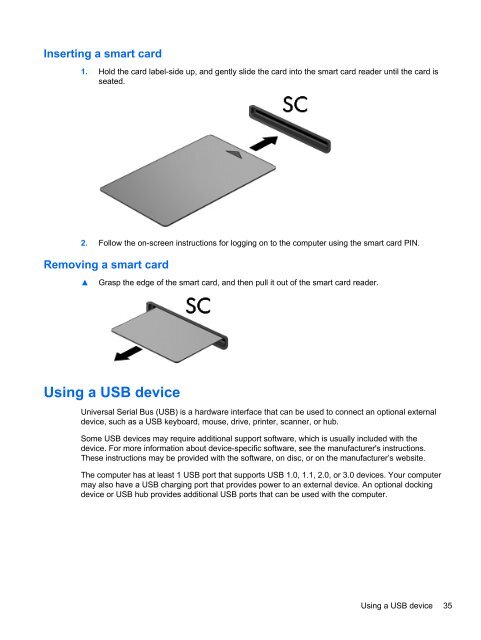HP ProBook 4540s Notebook PC Reference Guide - static ...
HP ProBook 4540s Notebook PC Reference Guide - static ...
HP ProBook 4540s Notebook PC Reference Guide - static ...
Create successful ePaper yourself
Turn your PDF publications into a flip-book with our unique Google optimized e-Paper software.
Inserting a smart card<br />
1. Hold the card label-side up, and gently slide the card into the smart card reader until the card is<br />
seated.<br />
2. Follow the on-screen instructions for logging on to the computer using the smart card PIN.<br />
Removing a smart card<br />
▲<br />
Grasp the edge of the smart card, and then pull it out of the smart card reader.<br />
Using a USB device<br />
Universal Serial Bus (USB) is a hardware interface that can be used to connect an optional external<br />
device, such as a USB keyboard, mouse, drive, printer, scanner, or hub.<br />
Some USB devices may require additional support software, which is usually included with the<br />
device. For more information about device-specific software, see the manufacturer's instructions.<br />
These instructions may be provided with the software, on disc, or on the manufacturer’s website.<br />
The computer has at least 1 USB port that supports USB 1.0, 1.1, 2.0, or 3.0 devices. Your computer<br />
may also have a USB charging port that provides power to an external device. An optional docking<br />
device or USB hub provides additional USB ports that can be used with the computer.<br />
Using a USB device 35