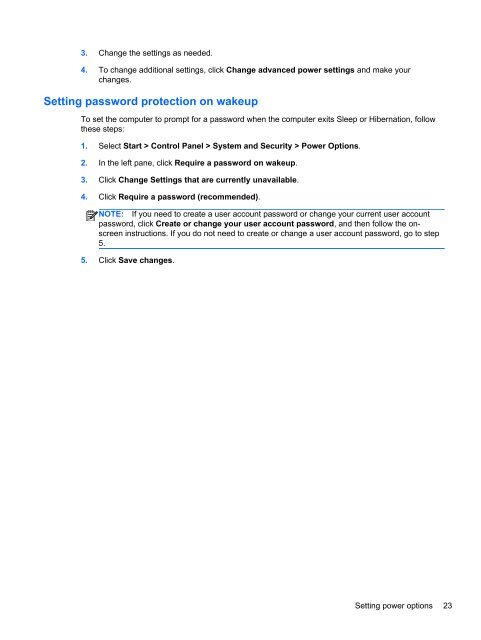HP ProBook 4540s Notebook PC Reference Guide - static ...
HP ProBook 4540s Notebook PC Reference Guide - static ...
HP ProBook 4540s Notebook PC Reference Guide - static ...
You also want an ePaper? Increase the reach of your titles
YUMPU automatically turns print PDFs into web optimized ePapers that Google loves.
3. Change the settings as needed.<br />
4. To change additional settings, click Change advanced power settings and make your<br />
changes.<br />
Setting password protection on wakeup<br />
To set the computer to prompt for a password when the computer exits Sleep or Hibernation, follow<br />
these steps:<br />
1. Select Start > Control Panel > System and Security > Power Options.<br />
2. In the left pane, click Require a password on wakeup.<br />
3. Click Change Settings that are currently unavailable.<br />
4. Click Require a password (recommended).<br />
NOTE: If you need to create a user account password or change your current user account<br />
password, click Create or change your user account password, and then follow the onscreen<br />
instructions. If you do not need to create or change a user account password, go to step<br />
5.<br />
5. Click Save changes.<br />
Setting power options 23