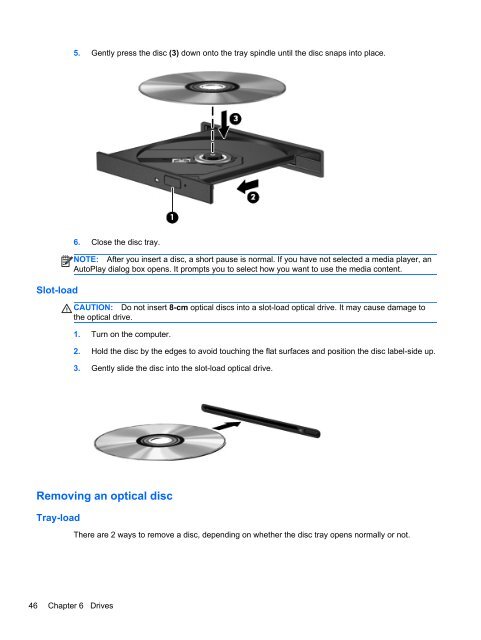HP ProBook 4540s Notebook PC Reference Guide - static ...
HP ProBook 4540s Notebook PC Reference Guide - static ...
HP ProBook 4540s Notebook PC Reference Guide - static ...
Create successful ePaper yourself
Turn your PDF publications into a flip-book with our unique Google optimized e-Paper software.
5. Gently press the disc (3) down onto the tray spindle until the disc snaps into place.<br />
6. Close the disc tray.<br />
NOTE: After you insert a disc, a short pause is normal. If you have not selected a media player, an<br />
AutoPlay dialog box opens. It prompts you to select how you want to use the media content.<br />
Slot-load<br />
CAUTION: Do not insert 8-cm optical discs into a slot-load optical drive. It may cause damage to<br />
the optical drive.<br />
1. Turn on the computer.<br />
2. Hold the disc by the edges to avoid touching the flat surfaces and position the disc label-side up.<br />
3. Gently slide the disc into the slot-load optical drive.<br />
Removing an optical disc<br />
Tray-load<br />
There are 2 ways to remove a disc, depending on whether the disc tray opens normally or not.<br />
46 Chapter 6 Drives