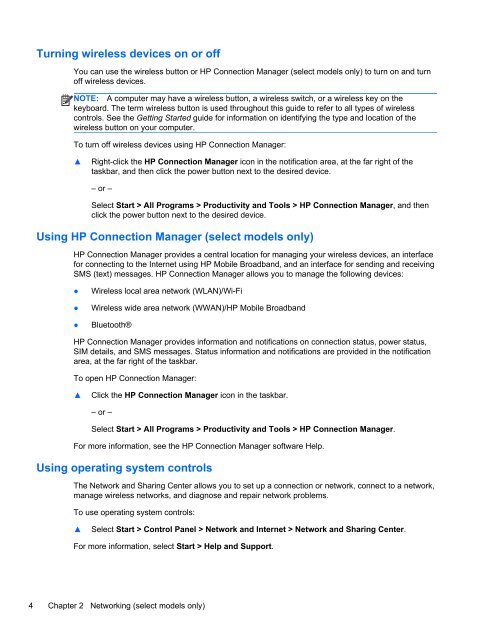HP ProBook 4540s Notebook PC Reference Guide - static ...
HP ProBook 4540s Notebook PC Reference Guide - static ...
HP ProBook 4540s Notebook PC Reference Guide - static ...
Create successful ePaper yourself
Turn your PDF publications into a flip-book with our unique Google optimized e-Paper software.
Turning wireless devices on or off<br />
You can use the wireless button or <strong>HP</strong> Connection Manager (select models only) to turn on and turn<br />
off wireless devices.<br />
NOTE: A computer may have a wireless button, a wireless switch, or a wireless key on the<br />
keyboard. The term wireless button is used throughout this guide to refer to all types of wireless<br />
controls. See the Getting Started guide for information on identifying the type and location of the<br />
wireless button on your computer.<br />
To turn off wireless devices using <strong>HP</strong> Connection Manager:<br />
▲<br />
Right-click the <strong>HP</strong> Connection Manager icon in the notification area, at the far right of the<br />
taskbar, and then click the power button next to the desired device.<br />
– or –<br />
Select Start > All Programs > Productivity and Tools > <strong>HP</strong> Connection Manager, and then<br />
click the power button next to the desired device.<br />
Using <strong>HP</strong> Connection Manager (select models only)<br />
<strong>HP</strong> Connection Manager provides a central location for managing your wireless devices, an interface<br />
for connecting to the Internet using <strong>HP</strong> Mobile Broadband, and an interface for sending and receiving<br />
SMS (text) messages. <strong>HP</strong> Connection Manager allows you to manage the following devices:<br />
●<br />
●<br />
●<br />
Wireless local area network (WLAN)/Wi-Fi<br />
Wireless wide area network (WWAN)/<strong>HP</strong> Mobile Broadband<br />
Bluetooth®<br />
<strong>HP</strong> Connection Manager provides information and notifications on connection status, power status,<br />
SIM details, and SMS messages. Status information and notifications are provided in the notification<br />
area, at the far right of the taskbar.<br />
To open <strong>HP</strong> Connection Manager:<br />
▲<br />
Click the <strong>HP</strong> Connection Manager icon in the taskbar.<br />
– or –<br />
Select Start > All Programs > Productivity and Tools > <strong>HP</strong> Connection Manager.<br />
For more information, see the <strong>HP</strong> Connection Manager software Help.<br />
Using operating system controls<br />
The Network and Sharing Center allows you to set up a connection or network, connect to a network,<br />
manage wireless networks, and diagnose and repair network problems.<br />
To use operating system controls:<br />
▲<br />
Select Start > Control Panel > Network and Internet > Network and Sharing Center.<br />
For more information, select Start > Help and Support.<br />
4 Chapter 2 Networking (select models only)