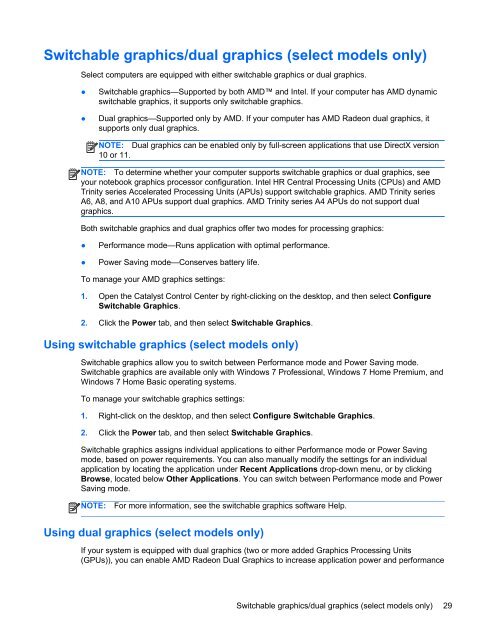HP ProBook 4540s Notebook PC Reference Guide - static ...
HP ProBook 4540s Notebook PC Reference Guide - static ...
HP ProBook 4540s Notebook PC Reference Guide - static ...
Create successful ePaper yourself
Turn your PDF publications into a flip-book with our unique Google optimized e-Paper software.
Switchable graphics/dual graphics (select models only)<br />
Select computers are equipped with either switchable graphics or dual graphics.<br />
●<br />
●<br />
Switchable graphics—Supported by both AMD and Intel. If your computer has AMD dynamic<br />
switchable graphics, it supports only switchable graphics.<br />
Dual graphics—Supported only by AMD. If your computer has AMD Radeon dual graphics, it<br />
supports only dual graphics.<br />
NOTE: Dual graphics can be enabled only by full-screen applications that use DirectX version<br />
10 or 11.<br />
NOTE: To determine whether your computer supports switchable graphics or dual graphics, see<br />
your notebook graphics processor configuration. Intel HR Central Processing Units (CPUs) and AMD<br />
Trinity series Accelerated Processing Units (APUs) support switchable graphics. AMD Trinity series<br />
A6, A8, and A10 APUs support dual graphics. AMD Trinity series A4 APUs do not support dual<br />
graphics.<br />
Both switchable graphics and dual graphics offer two modes for processing graphics:<br />
●<br />
●<br />
Performance mode—Runs application with optimal performance.<br />
Power Saving mode—Conserves battery life.<br />
To manage your AMD graphics settings:<br />
1. Open the Catalyst Control Center by right-clicking on the desktop, and then select Configure<br />
Switchable Graphics.<br />
2. Click the Power tab, and then select Switchable Graphics.<br />
Using switchable graphics (select models only)<br />
Switchable graphics allow you to switch between Performance mode and Power Saving mode.<br />
Switchable graphics are available only with Windows 7 Professional, Windows 7 Home Premium, and<br />
Windows 7 Home Basic operating systems.<br />
To manage your switchable graphics settings:<br />
1. Right-click on the desktop, and then select Configure Switchable Graphics.<br />
2. Click the Power tab, and then select Switchable Graphics.<br />
Switchable graphics assigns individual applications to either Performance mode or Power Saving<br />
mode, based on power requirements. You can also manually modify the settings for an individual<br />
application by locating the application under Recent Applications drop-down menu, or by clicking<br />
Browse, located below Other Applications. You can switch between Performance mode and Power<br />
Saving mode.<br />
NOTE:<br />
For more information, see the switchable graphics software Help.<br />
Using dual graphics (select models only)<br />
If your system is equipped with dual graphics (two or more added Graphics Processing Units<br />
(GPUs)), you can enable AMD Radeon Dual Graphics to increase application power and performance<br />
Switchable graphics/dual graphics (select models only) 29